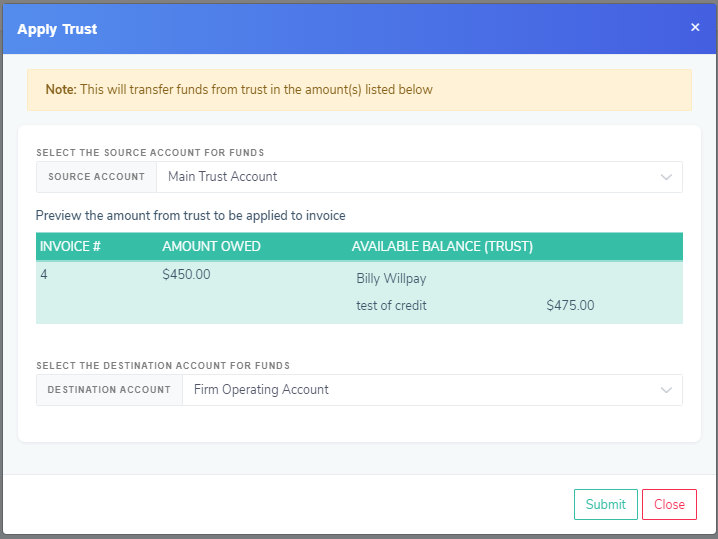Once a bill/invoice has been created, it will show an amount owing on the balance. When the client makes payment, these funds can be applied towards the bill to reduce the amount owing. There are two approaches to this: 1) direct payment and 2) deposit to trust account and then apply to bills.
If your office does not use a trust account or simply wants to record payment and put funds directly into the Operating Account, then you can use the direct payment method.
If your office uses trust accounts or if you frequently have clients on monthly payment plans or if your office allows some staff to receive payments but not to perform billing activities, then it is recommended that you use the ‘trust account’ method as that will provide the level of detail in the transactions needed by most accountants.
How to apply funds to an bill as a direct payment
Option A - Add payment from the invoice record
- Navigate to the invoice that needs to be paid. Invoices will appear in both the Matter [Billing] tab and the Billing->Invoices section.
- Next to the invoice is an action button with several options. Click and choose ‘Add Payment’. A window will appear to enter details of the payment. If you have a payment ID or reference number to the payment, it is recommended to go in the ‘Check or reference number’ field. At the bottom of the form is a table that lists open invoices. If there is more than one, you will be able to split the payment towards multiple invoices. Next to the invoice record, enter the payment amount you want to be applied to that invoice. Select “Direct” for source type and “Firm Operating Account” for destination.
Option B - Add payment and select the invoice(s)
- Click ‘Create New’ at top of the screen and choose ‘Add Payment’. A window will appear.
- At top of the window, select ‘Apply Funds to a Bill’
Enter the details of the payment. If you have a payment ID or reference number to the payment, it is recommended to go in the ‘Cheque or reference number’ field. Selecting th
e Contact will then populate a list of open invoices for the client. At the bottom of the form is a table that lists open invoices. If there is more than one, you will be able to split the payment towards multiple invoices. Next to the invoice record, enter the payment amount you want to be applied to that invoice. Select “Direct” for source type and “Firm Operating Account” for destination.
How to apply funds to an bill through Trust Account
Option A - Add payment from the Matter [Transaction] tab
- Navigate to the Matter record and click on the ‘Add Funds’ button in the [Transactions] tab. A window will appear and the system will autofill much of the form.
- Enter the payment amount and any additional details as needed. Click ‘Record Transaction’.
- Go to the outstanding invoice, click ‘Apply Funds from Trust’. A window will appear showing the funds available. The system will assess whether the available funds in trust are sufficient to pay the bill or if a partial payment can be made.
- Click ‘submit’. The system will move funds from the Trust Account to the Operating Account and update the invoice accordingly.
Option B - Add payment from the action menu
- Click on ‘Create New’ at top of window and choose ‘Add Payment’. A window will appear.
- ‘Add to Trust’ should be selected by default. Select ‘Trust Account’ as the destination bank account, specify the Contact, Matter and payment details.
- Click ‘Record Transaction’. The system will add the funds to the Trust Account balance
- Go to the outstanding invoice, click ‘Apply Funds from Trust’. A window will appear showing the funds available. The system will assess whether the available funds in trust are sufficient to pay the bill or if a partial payment can be made.
- Click ‘submit’. The system will move funds from the Trust Account to the Operating Account and update the invoice accordingly.