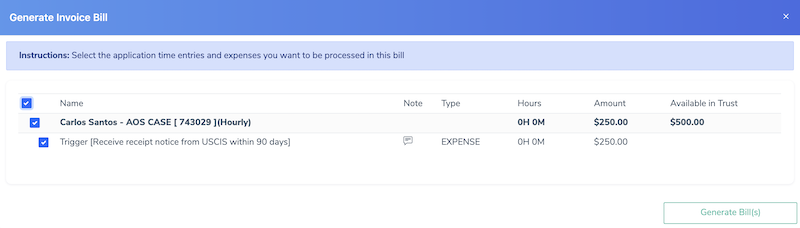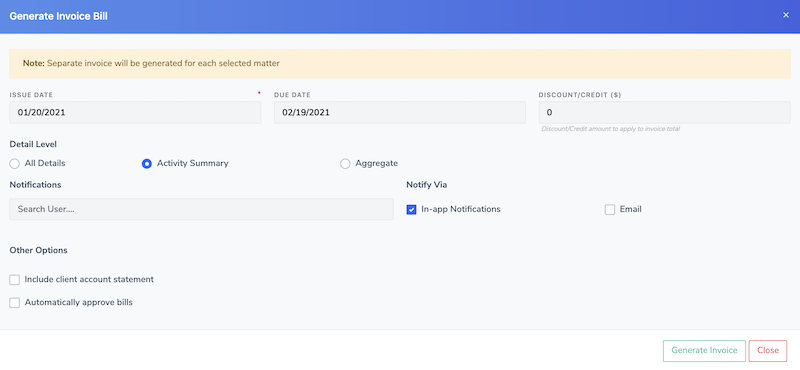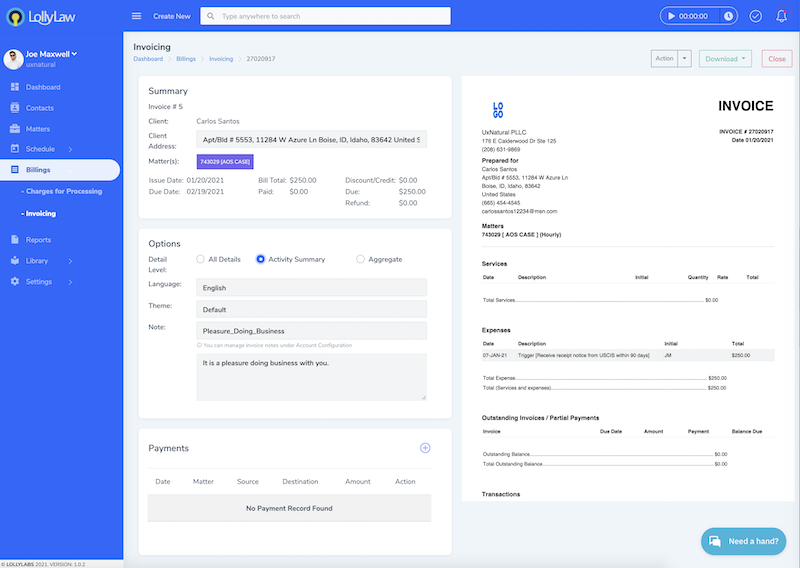Note: The following activity requires administrative role or permission to perform billing functions
An administrator, office manager, or designated role within the firm will need to periodically review time/expense records and approve them in order for the charges to be applied to the client's balance. When approved, the system will roll groups of charges into a bill (aka invoice).
Depending on how the time/expense was entered, the bill may be attributed to either a client or a client's matter. For example, if the client has multiple matter, then separate bills will be created for each matter. Each bill will appear under the client's name.
How to create a bill/invoice (from Billing section)
- Click on [Charges for Processing] under the Billing section of the main menu. This page will display all clients and matters for which there are charges ready for review and approval. Each record will show the title, date, duration, amount and note.
- Select the charges you want to approve and process. Although you can select items individually, you
- Go to the Billing tab for a matter
- Click on 'Generate Invoice' button
- Select the time entries and expenses you want to be processed
- Click on Generate Bill(s)
- Complete the required fields and specify the type of details to print to the Invoice
- Click Generate Bill(s)
- In the Billing Area, click on the dropdown actions to approve the invoice. This confirms the charges before any funds from the client trust are applied
- Go to the Billing tab for a matter
- Click on 'Generate Invoice' button
- Select the time entries and expenses you want to be processed
- Click on Generate Bill(s)
- Complete the required fields and specify the type of details to print to the Invoice
- Click Generate Bill(s)
- In the Billing Area, click on the dropdown actions to approve the invoice. This confirms the charges before any funds from the client trust are applied
How to View an Invoice
After processing billing and generating an invoice, you can view and download the invoice document using the steps below.
- Go to Billing>Invoicing
- Click on the dropdown actions next to the invoice
- Select View
- When viewing the invoice you can select the type of invoice detail to show, record a payment, and select to download the invoice as a PDF or Word document