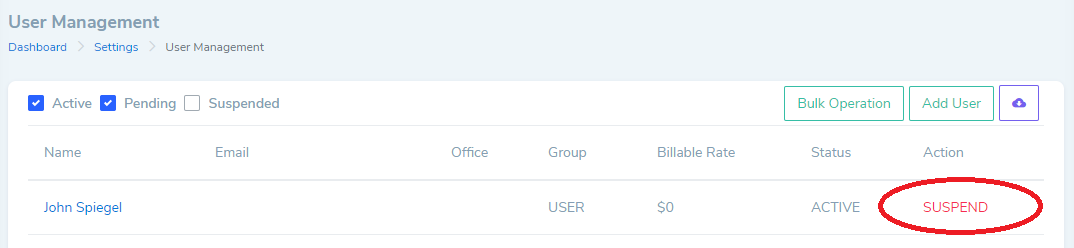In law firms, a change in staff requires a solid management system to allow for continued operation of both day-to-day tasks and larger firm projects. With LollyLaw, your office can easily streamline the transition of workloads and distribution of cases between employees. This article will outline that process below.
Bulk Reassigning Tasks and Matters to Another User
-
In LollyLaw's Settings, your firm's administrator can reassign Matter Records, Tasks, and Reminders to another user with the "Bulk Operation" button. To reassign in bulk, please follow these steps:
1. Go to Settings>User Management.
2. Click the "Bulk Operation" button.
3. Select the type of activities you would like to reassign (ie. Matter Record only, Task and Reminder, or Task Matter and Reminder.)
4. Select the user you would like to transfer from, the specific Matter Records, and the User(s) you would like to transfer to. If you click "Select All," then all of that user's Matter Records or activities will be transferred to the recipient user. If you only need to transfer a select number of Matter Records or activities, then you can select the specific matter records from the user's caseload.
5. Click the "Re-assign" button and you're finished.
How to Suspend or Disable Users
Once you have successfully reassigned the previous employee's matters, tasks, and reminders, you can suspend their LollyLaw account. Please note: user must have permissions enabled to manage users. To suspend a user's account, please follow these steps:
- Sign in to LollyLaw.
- Go to Settings>User Management.
- Locate the user's name in the list of users.
- Click on the red 'Suspend' button located to the right of the user's record.
- A confirmation prompt will appear. Click 'Yes' to proceed with suspending this user.
Once suspended, a user will not have access to the account, receiving notifications, or appear in standard reports.