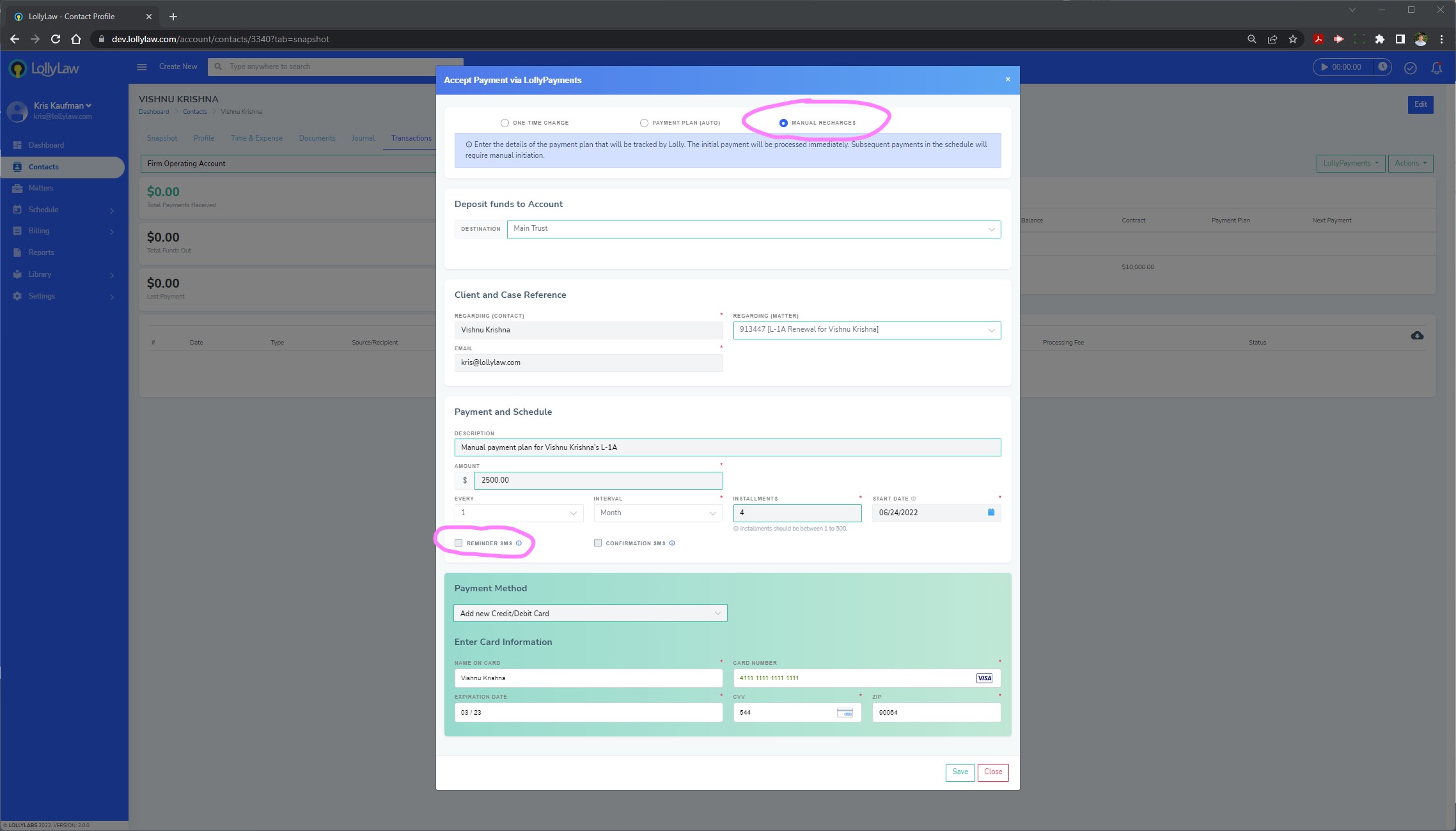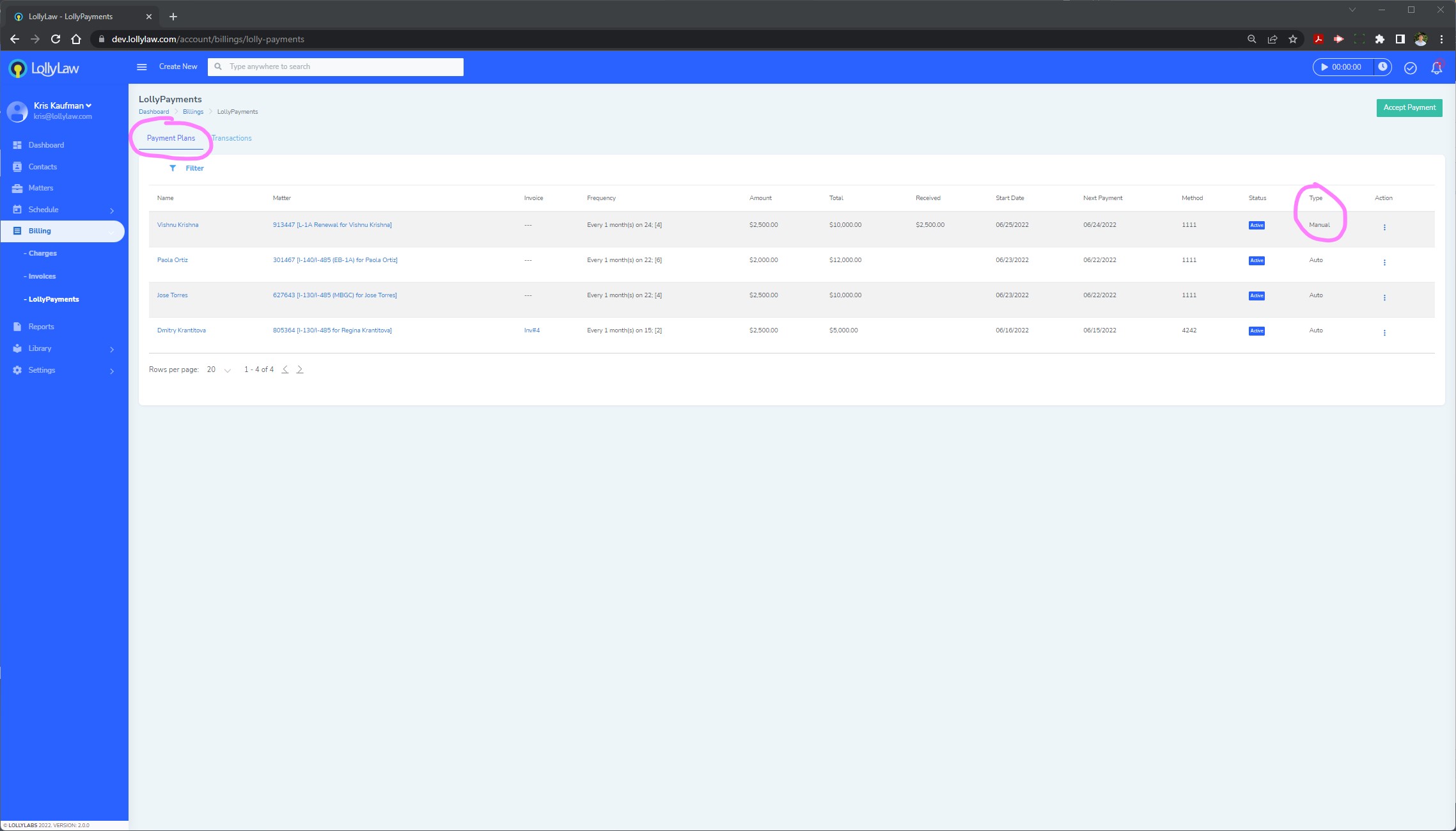We understand how clients may operate in the real world. Whether your client is an individual beneficiary or a corporate entity, they may want to set up a payment plan with your firm that requires their authorization before running their card each time a scheduled transaction takes place. For example, many corporate entities petitioning for visa applications require their controllers or accounting teams to provide their unique authorization before processing each payment with a firm to ensure tightened security.
In the past, your account manager might have had to make a mental note and a reminder in their calendar to contact this client before each transaction to obtain their authorization. LollyPayments eliminates this extra work for your accounting department by allowing for manual payment plans. With manual payment plans, initial payments by a client are processed immediately, however your accounting administrators will be reminded by LollyPayments via SMS text message to obtain authorization from a client before initiating every subsequent transaction.
To set up a manual payment plan with your client, your administrator would following these steps:
1. Go to Billing > LollyPayments and click the "Accept Payment" button
2. Select the "Manual Recharges" option to create a manual payment plan
3. Enter the payment information, schedule and installment details, and start date
4. Select the "Reminder SMS" box to be reminded of manual authorizations via text message. Your account will need to have the "LollyMessaging" Add-on enabled under Settings>Add-ons to receive SMS reminders on payment plans.
5. Click "save" and confirm payment processing to complete the initiation.
Once you have initiated the manual payment plan, the initial charge will be processed and all subsequent payments will require manual authorization before initiating payment. You can review your manual payment plans under Billing>LollyPayments>Payment Plans under the "Payment Type" column and can view more details of a manual payment plan by clicking on the action button to select the "View Transactions" option.