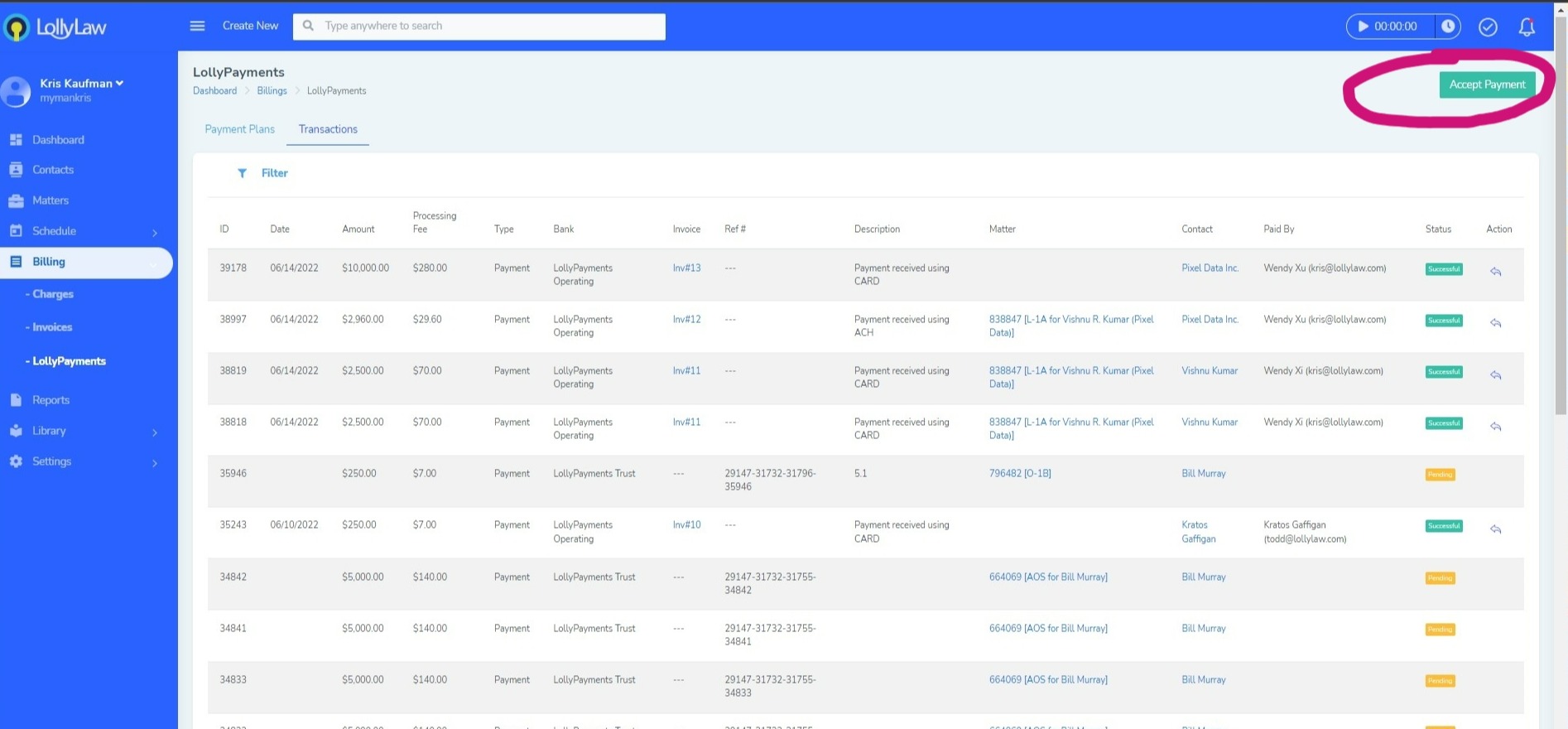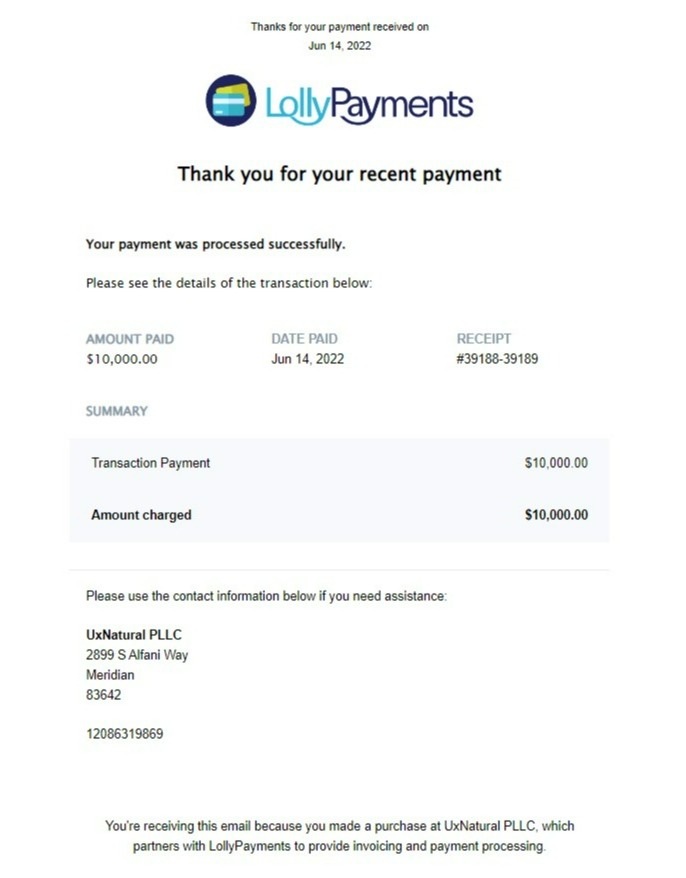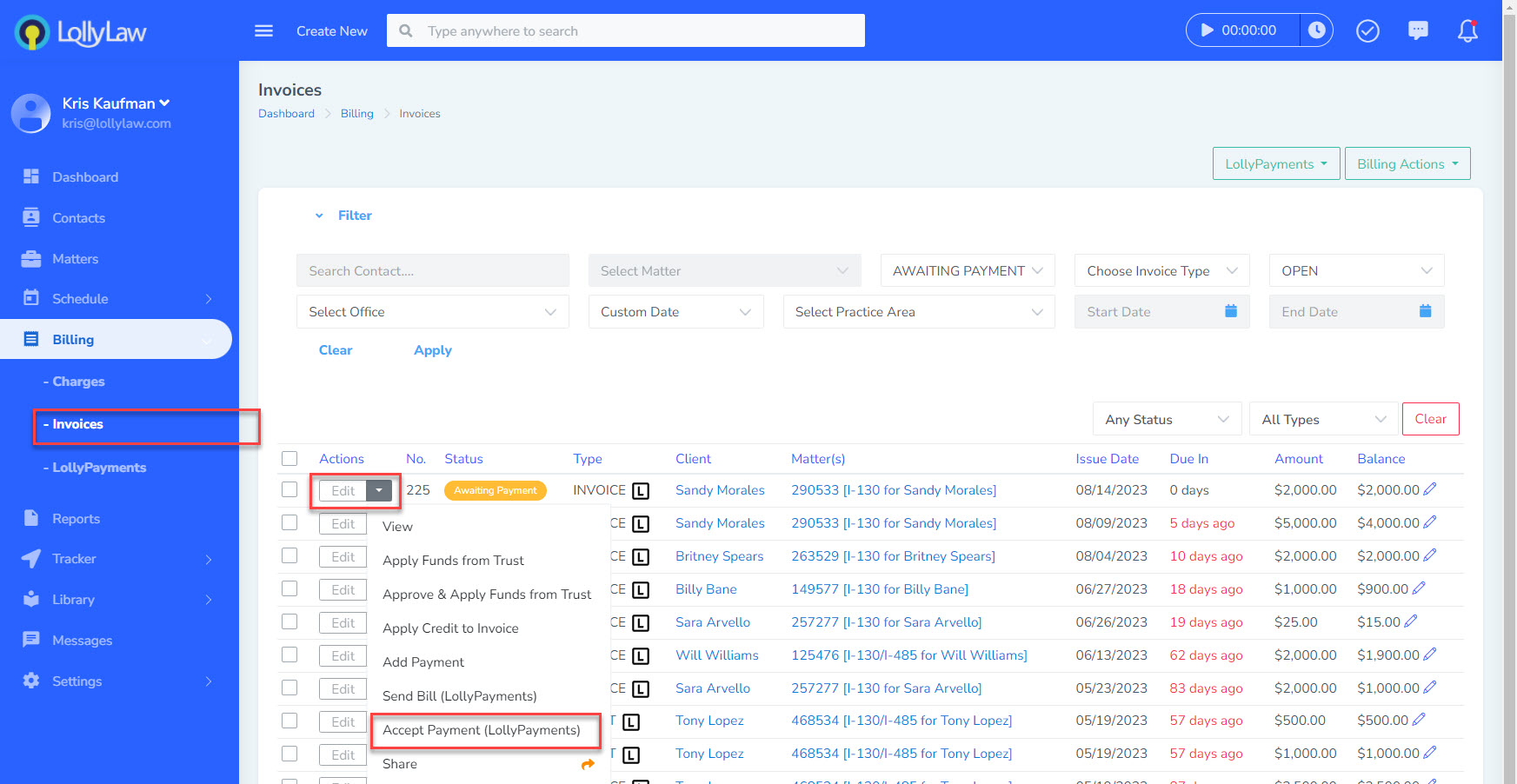With LollyPayments, there are several ways to accept payments from your clients, with funds going to your firm's trust account or operating account. You can either accept full payments, partial payments, or automated payment plans.
Steps to Accept a Payment in Full to a Trust Account
1. Go to Billing > LollyPayments > Transactions and press the "Accept Payment" button.
2. Select "One-Time Charge" and select the destination trust account for where the funds should be processed to.
3. Enter the Contact and Matter details, the Payee's email address, the Payment details and amount, and add the Payee's authorized Payment Method information.
4. Press the "Save" button to finish processing your trust payment.
The payee's email address will receive an email confirming payment, with the receipt of this transaction attached.
Steps to Accept a Payment in Full to an Operating Account
- Go to Billing>Invoices to view all invoices and locate the invoice you would like to process a payment to. Payments processed to an invoice will be deposited into the firm's operating account.
- Click the dropdown action button on the invoice to select "Accept Payment (LollyPayments)".
- A window will pop up where users can enter the payment details. Select "One-time Payment" and fill out the payment form, including the payee's email address, amount (equal to the invoice), and the payment method details.
- Click "Save" to finish processing your online payment.
The payee's email address will receive an email confirming payment, with the receipt of this transaction attached.