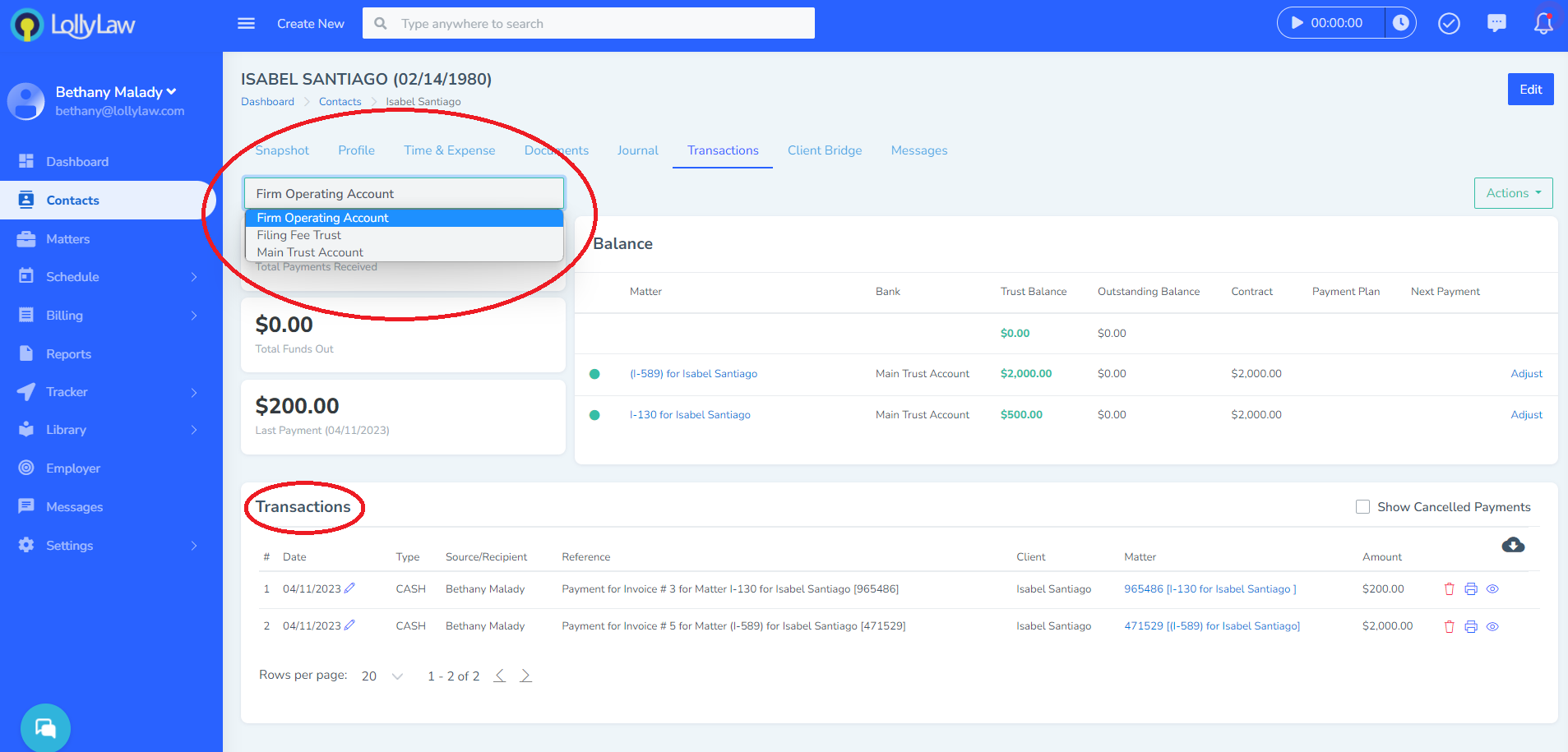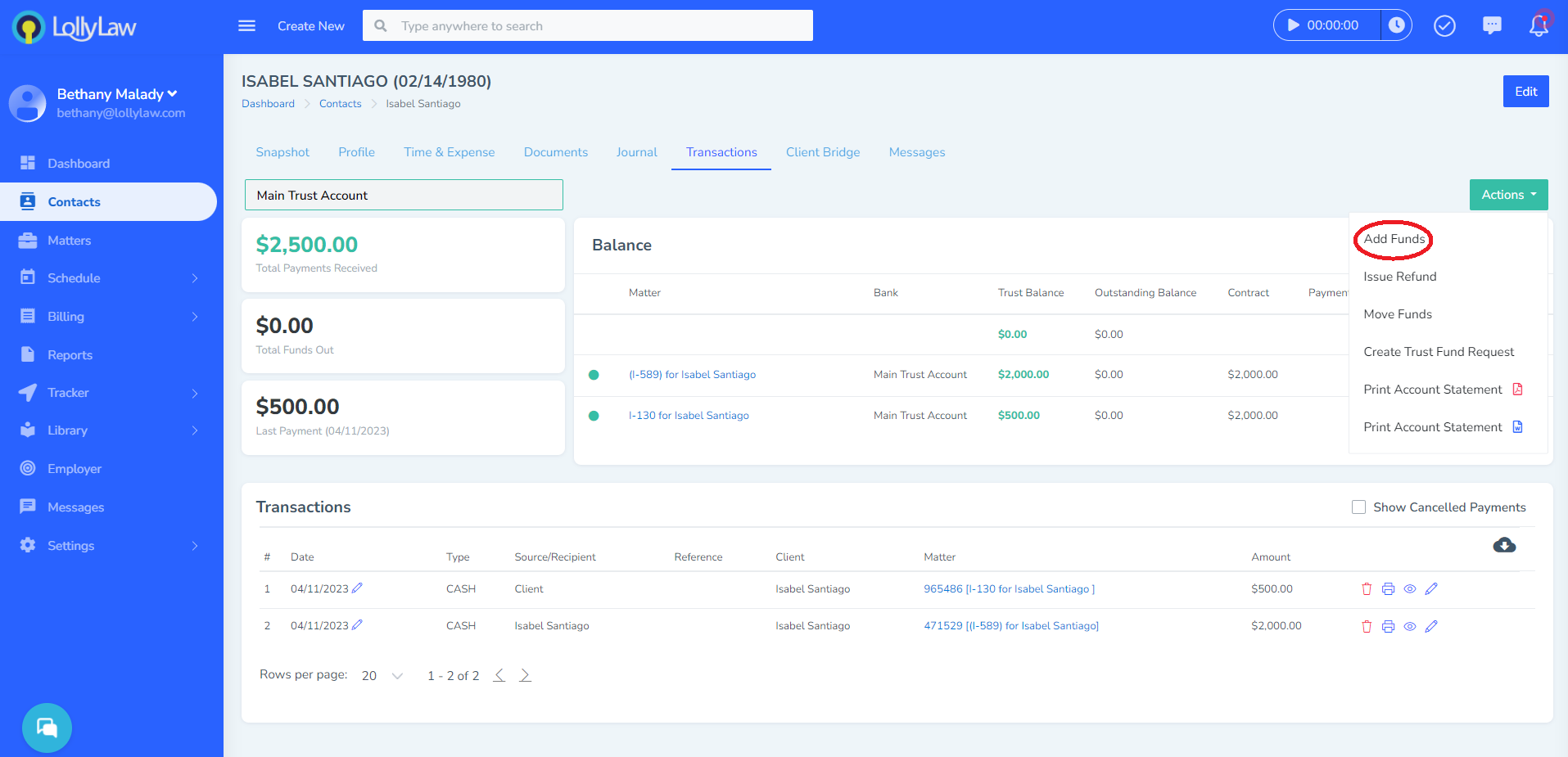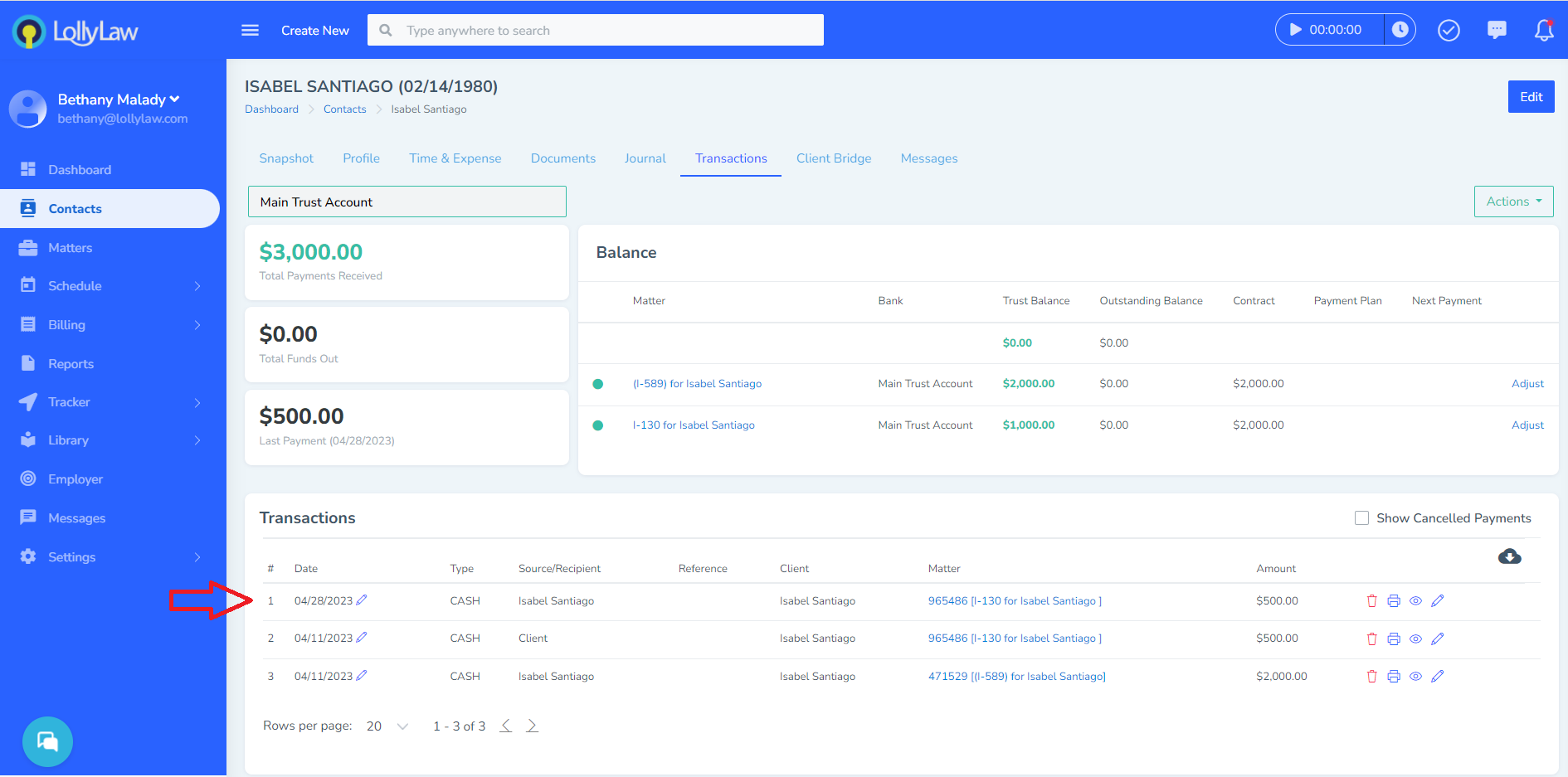In the below example, we have opened a contact record and navigated to the 'Transactions' tab. At a glance, users can see the associated matters the contact has in LollyLaw, if any, along with the outstanding balance of those matters. For Isabel Santiago, you can see two matters in the system with zero outstanding balance. The green dot to the left of the matter indicates that the matters are active. This is a great screen for the accounting team to review to see the outstanding balances of matters for a specific client.
In the top left corner, you can also toggle the bank account to show what transactions have been recorded in the 'Transactions' section at the bottom of the screen. For example, in the above photo we are viewing the transactions within the main trust account. However, we can toggle to the firm operating account, as shown below, and view the transactions that been recording to the operating account.
How to Add Funds to the Contact Record's Trust Account
The transactions tab within a contact record is also where users can add funds to the contact record's trust account, to later apply to their matters.
The process for this is to select the green 'Actions' button on the right side of the screen, then select 'Add Funds'.
A pop-up window will appear where the user can add details and record the payment toward the contact record's trust account. LollyLaw will automatically select the main trust account and pre-fill the primary contact. Users can select the related matter then enter the amount, payment source, payment method, and a description, then select the green 'Record Transaction' button.
The transaction will now display under the 'Transactions' tab for the Main Trust Account, as shown below.