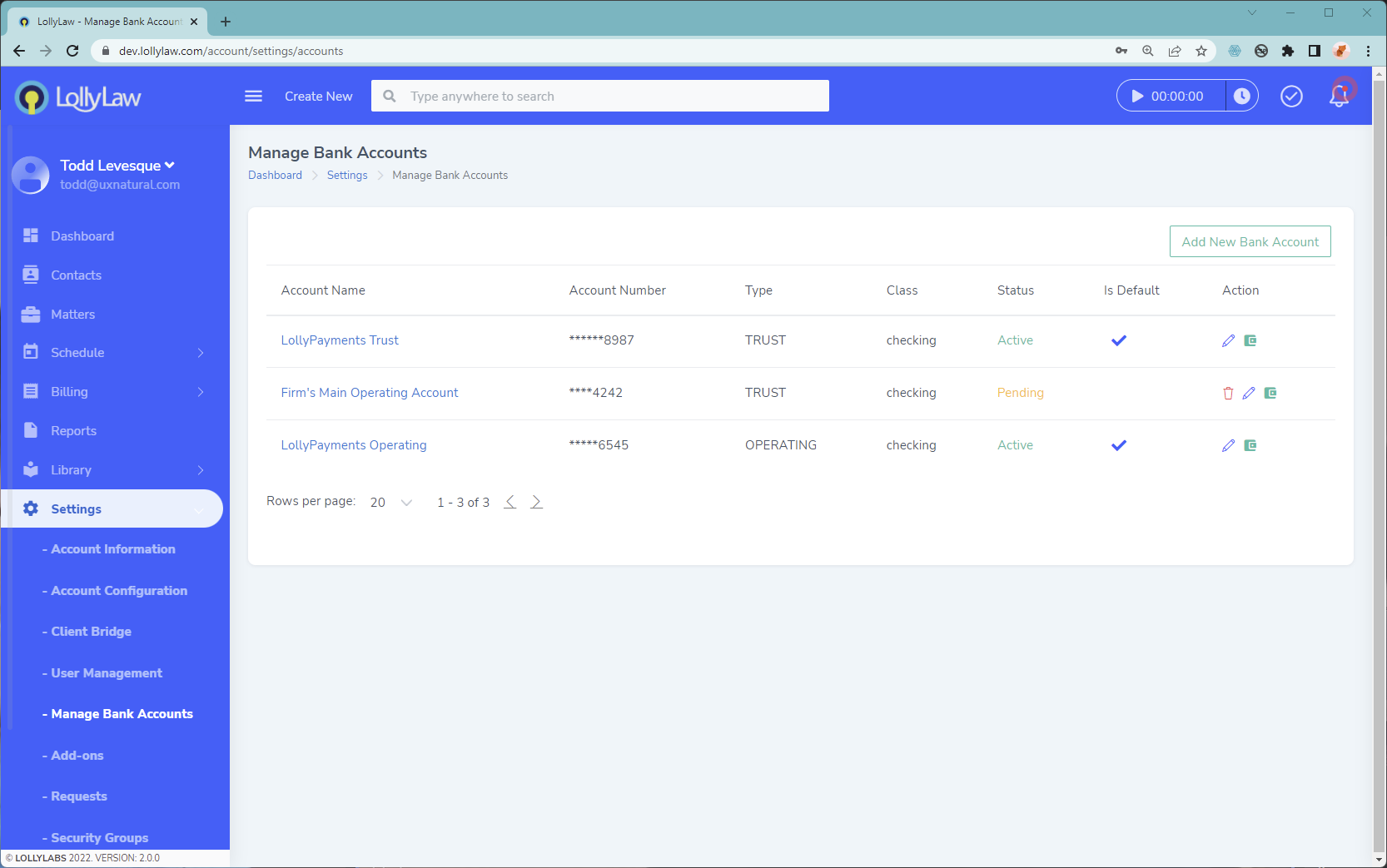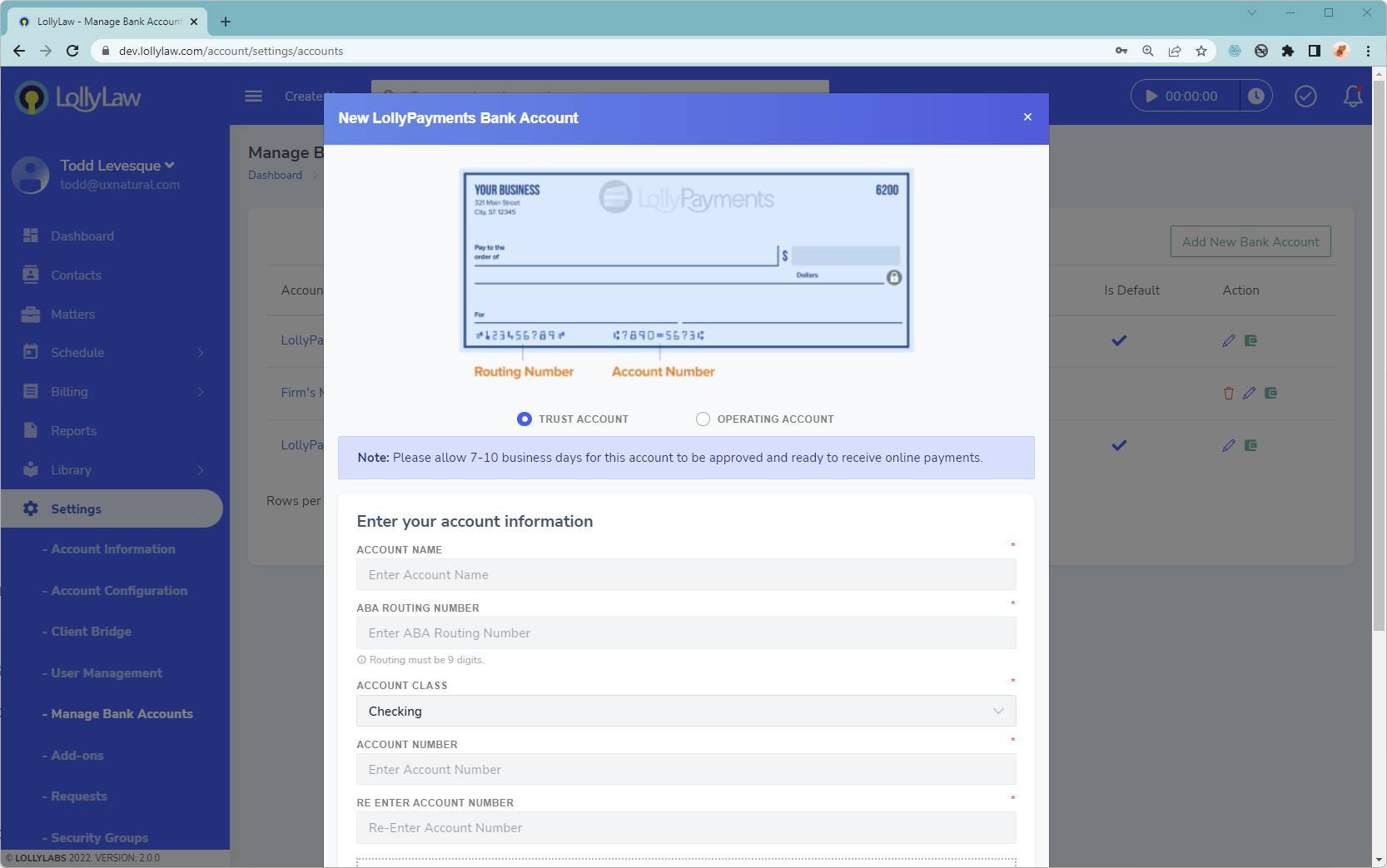When settings up LollyPayments initially, you will be required to have at least one operating account and one trust account. If you have more accounts that your firm will be working with you can add those during the application process when setting up LollyPayments or anytime afterwards by going to Settings>Manage Bank Accounts. After LollyPayments is activated, changing defaults, adding, and deleting bank accounts will trigger changes for the LollyPayments team to review and authorize. For example, when a new bank account is added, the status will appear as "Pending" until the account can be verified and linked.
Steps to Change a Default Bank Account
Note: Bank accounts will need to have an "Active" status in order to be set as a default option. Accounts in "Pending" status are not accessible as an option in LollyPayments.
1. Go to Settings>Manage Bank Accounts
2. In the list of bank accounts, click to edit the desired bank account and set it as the default
3. Press the Save button
4. Review the table of bank accounts to ensure that the latest changes are saved. Refresh the page if necessary.
Steps to Add a Bank Account
Go to Settings>Manage Bank Accounts
Press the "Add new bank account" button
Complete the "New LollyPayments Bank Account" and include any required voided check or bank letter for the LollyPayments team to review.
The new account will be set as "Pending" until it is approved for use.
Steps to Delete a Bank Account
Note: Accounts set as default will not have an option to delete as it is a requirement in LollyPayments to have at least one operating account and one trust account.
1. Go to Settings>Manage Bank Accounts
2. Press the delete button next to the bank account record
3. Confirm the delete
4. Review the bank account list to ensure the account is removed