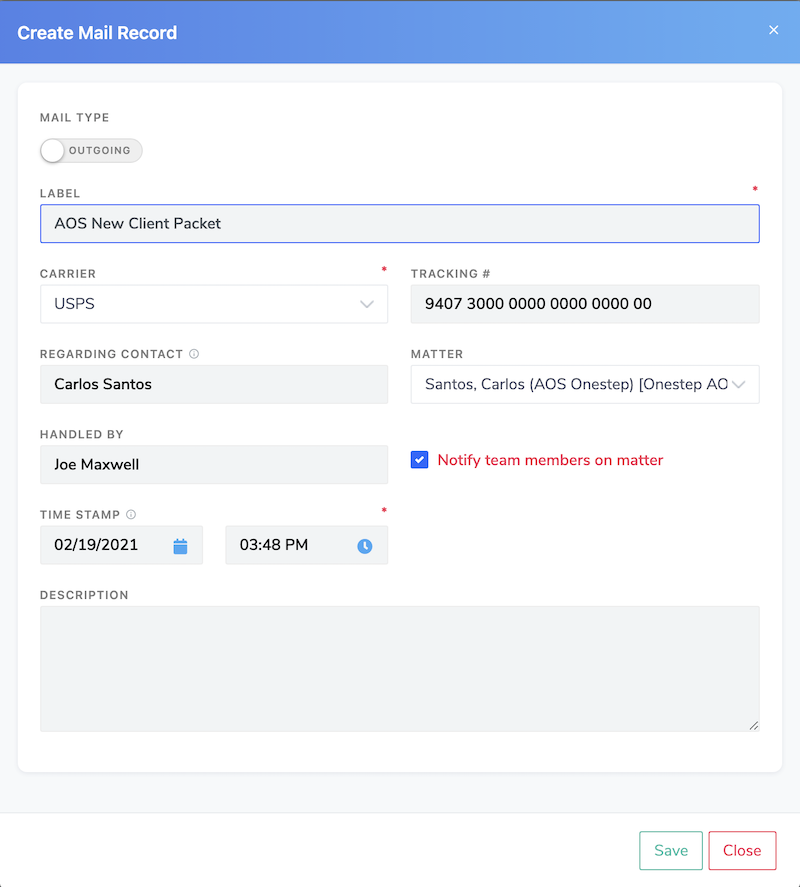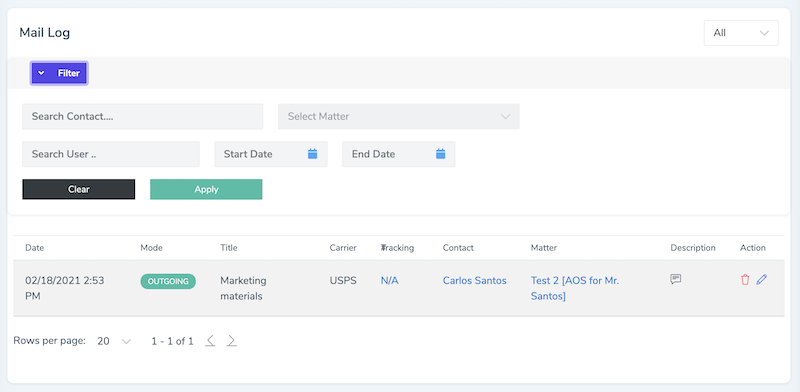With the mail tracking add-on enabled, you'll be able to keep a record of all incoming and outgoing mail for contacts and matters.
How to enable Mail Tracker Add-on
- Go to Settings>Integrations
- Find the Asset Tracker add-on and press Enable
- Setup a payment method
- You must sign out and log back in to see the Tracker option in your menu
How to manage user permission groups for Mail Tracker
- Go to Settings>Security Groups
- Click on edit next to your group
- Find "Manage Mail Record Information" and make sure it is marked on
- Press Save
How to "Add Mail" for incoming or outgoing mail
- Go to Tracker>Mail Log
- Click on Add Mail
- Toggle either Incoming or Outgoing mail
- Set a Label/Description
- Select a Carrier and input a tracking number if available. This will turn into a link when viewing it in contact and matters.
- Save the record to a contact/matter
- Mark if you want the team members of the matter notified
- Set the date and time received
Searching for Logs
- Go to Tracker>Mail Log
- Click on Filters
- Use the available options to filter by contact, matter, carrier, and date range
Viewing Mail Logs for Contacts and Matters
- Open a Contact or Matter
- Go to the Documents area
- Use the Mail Log card to review received/outgoing mail
- Filter either by All, Incoming, or Outgoing records
- Click on the add ⊕ button to log mail