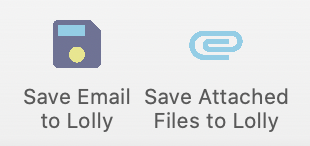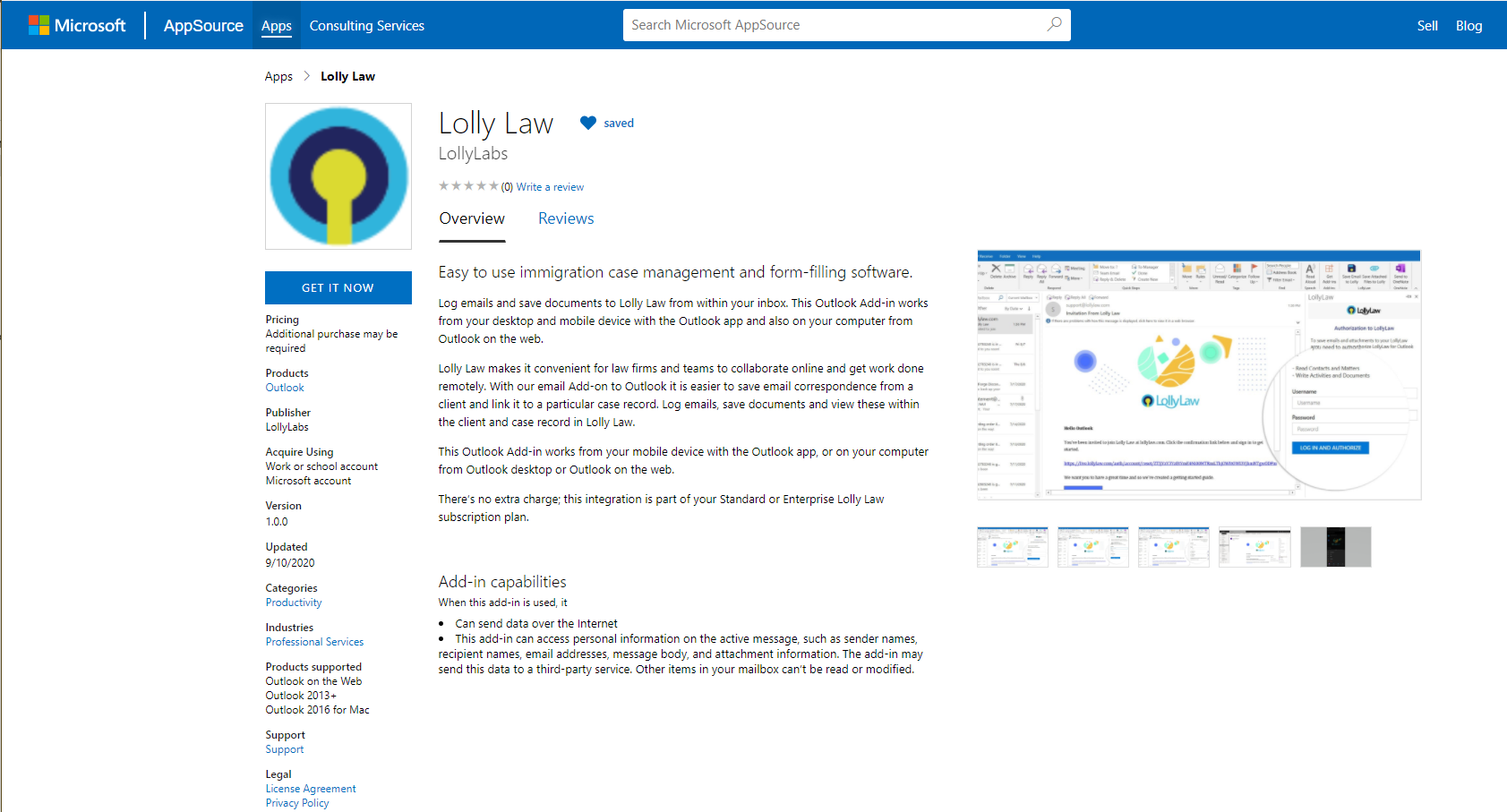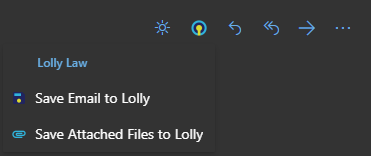With this add-in you will be able to open an email conversation and save it to either the Contact or Matter journal note area in Lolly Law. If you also want to save attachments you can do so and they will be saved to the linked folder for the Contact or Matter in the document storage solution (i.e. OneDrive, Google Drive, Box, etc) you have set up.
There are 2 ways you can install the Add-In
Method 1. Add using Outlook "Get Add-Ins" Button
1. When inside Outlook, press the "Get Add-Ins" button at the end of the Home ribbon toolbar
2. Search for "Lolly Law"
3. Press the "Add" button and follow the setup instructions
4. After the Add-In is installed, you will have the option to save an email or attachments back to Lolly Law
5. You will need to authenticate with Lolly Law through the Add-In
6. Once installed, you will have a Lolly Law button available when viewing an email in Outlook. The options available are "Save Email to Lolly Law" and "Save All Attachments to Lolly Law"
Method 2. Through Microsoft AppSource
1. Go to the Lolly Law app page at https://appsource.microsoft.com/en-us/product/office/WA200002091
2. Press the "Get It Now" option on the Lolly Law Add-In page
3. Sign into your Outlook account to continue installing
4. Once installed, you will have a Lolly Law button available when viewing an email in Outlook. The options available are "Save Email to Lolly Law" and "Save All Attachments to Lolly Law"
5. You will need to sign into the Add-In with your Lolly Law account in order to assign emails to contacts and matters.