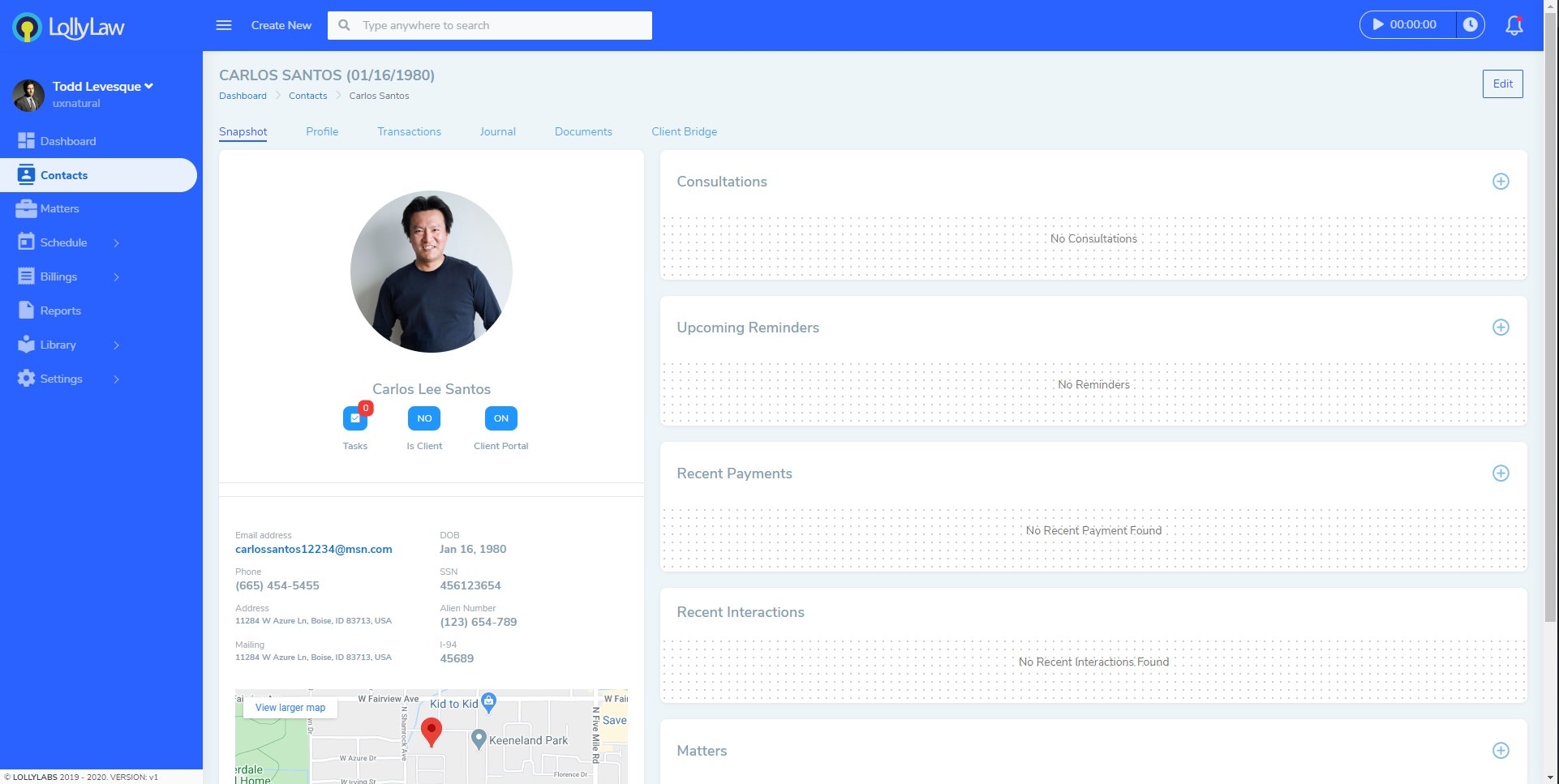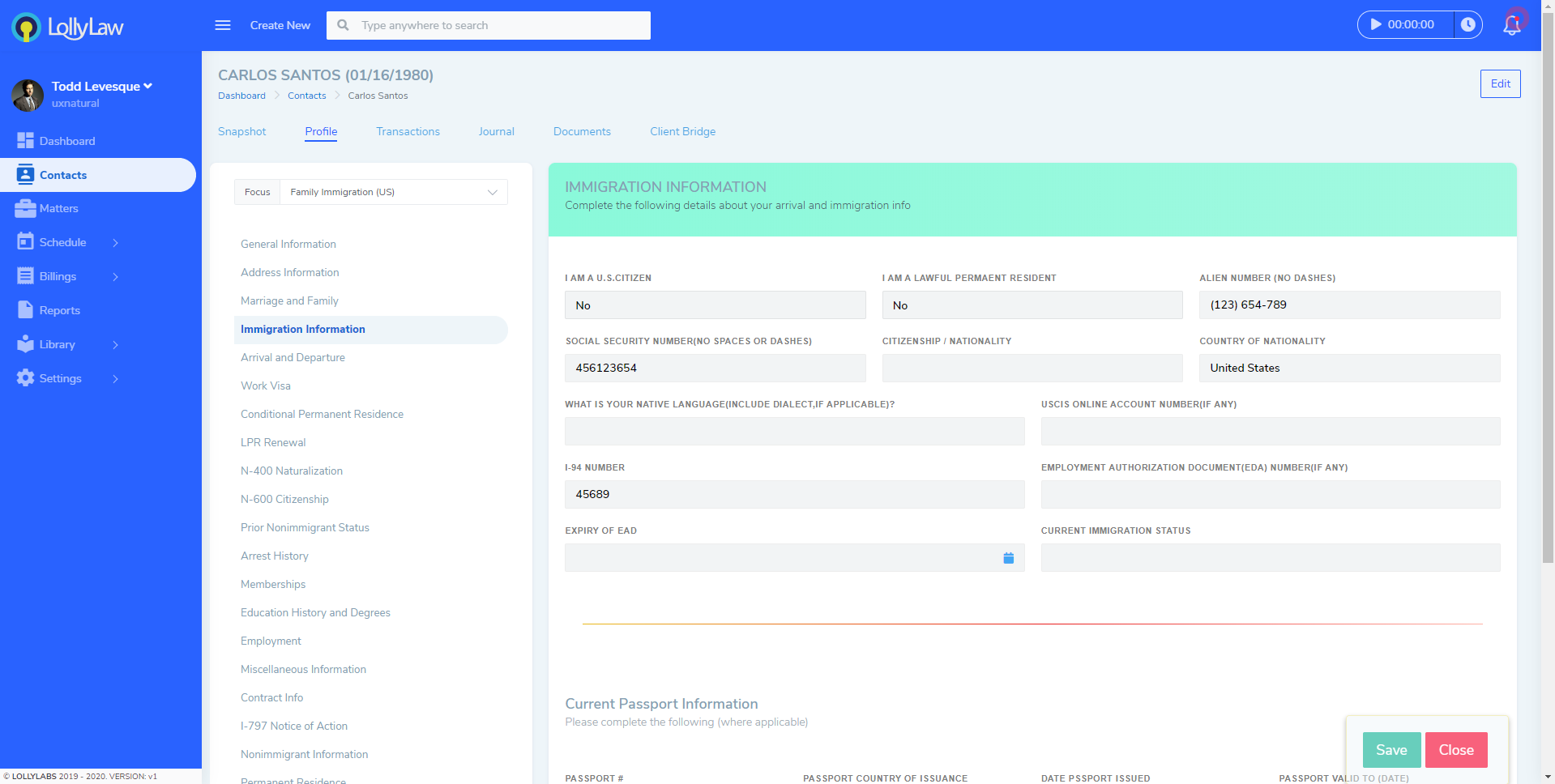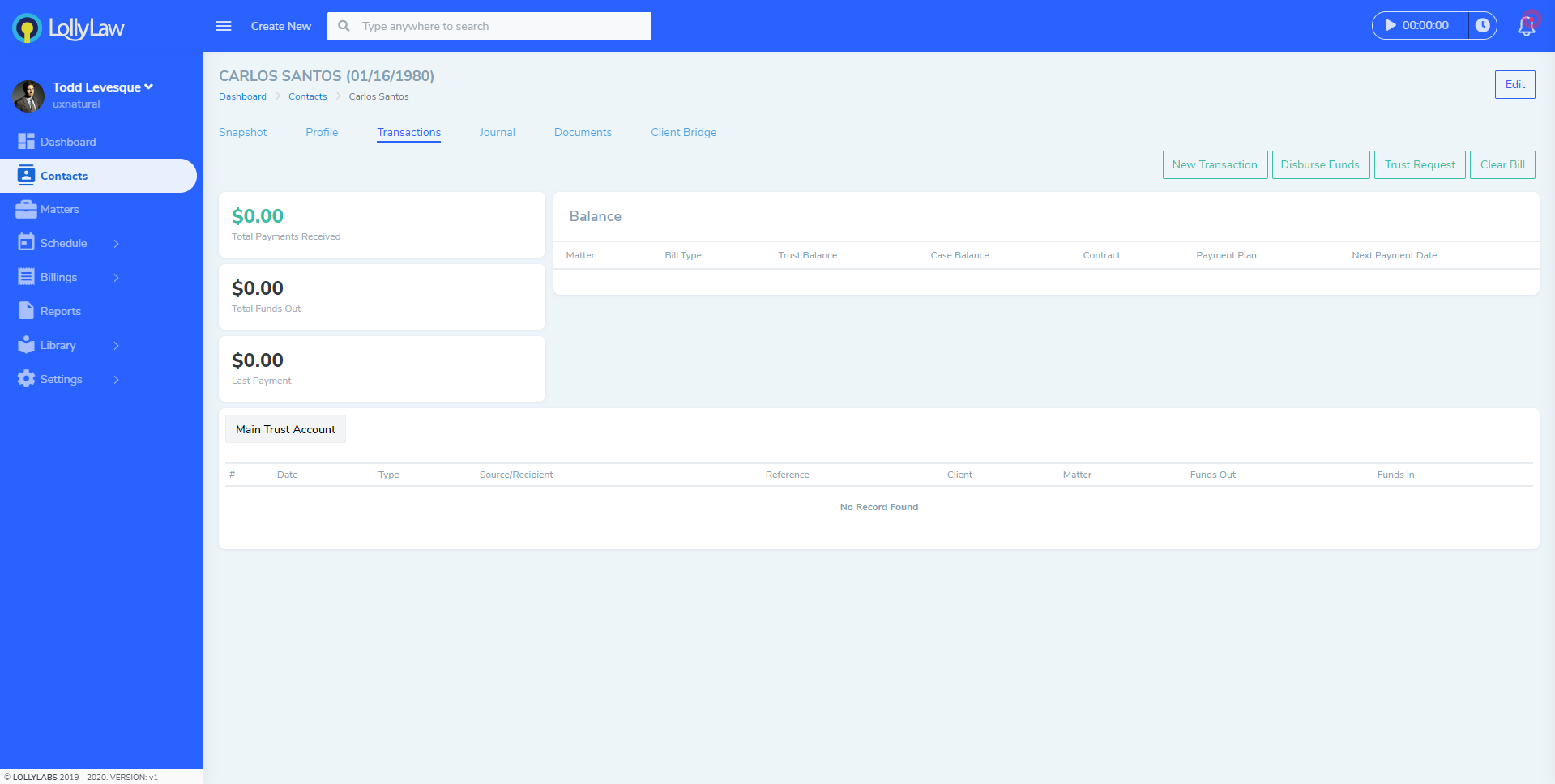Contacts are records that keep information about people or organizations. Contacts can be created for anyone at anytime and does not require that you sign a contract or open a case. After you create a contact, you can link it to your consultation, case or form, and it brings with it all the information you entered into the contact profile. Most importantly, when you add information to the profile, it can then be used in document automation and in form filling.
Create a Contact
Lolly helps manage information about Contacts, i.e. individuals / organizations, so that you can more easily do consultations, work on cases, and complete government forms.
To add a new contact
- From Contacts, click on "Create New" and select "Contact"
- If the Contact record is for an Organization, then select “Organization” as the contact type. Otherwise, select “Person”
- Complete the form to your liking and press ‘Submit’
- You will automatically be taken to the contact snapshot page where you can see a high level view of the contact details. Continue to fill out as much info about the contact as you want.
Note: you can return to this Contact record at any time by using the Search bar in the Contacts area.
Snapshot
Managing a contact in Lolly is simple. From a single page you have a quick view of the important details like contact information, tasks assigned, and notes. This page is also where you will enable the client portal and create records for the contact such as consults, payments, and matters.
Profile
Lolly is specialized in collecting information about a contact. Within the profile page, you can select the available areas of law and the many relevant data points. These fields provide an organized and editable view of all data about a contact. These fields are meticulously mapped and bound to form sets while many others are available to use in document automation.
Edit a contact's data:
- From Contact, select "Profile"
- Make a selection from the "Focus" dropdown
- Fill out and save information here and it will be available throughout the system.
Transactions
New to the latest version of Lolly is the transactions page. A single page to track contact payments, accounts, and balances. From this page you can log payments, records funds, make trust requests, and even clear a bill.
Journal
Lolly's new journal page is a centralized area for people to come and get caught up on the contact. So, rather than have the managing attorney read through records to figure out what's important; perhaps the attorney has already defined what constitutes a level of importance that it would get published on to the journal. It could be something to the effect of any correspondence with the client or any type of curveball that might create a delay in the case those things should be posted to the journal.
Documents
Manage cloud storage easily for a contact. Whether you are using Lolly's storage option or an integration, manage important documents and files right within the contact record. You have the option to upload, create new folders, and manually sync.
Client Bridge
The Client Bridge is our easy-to-use portal solution. Control access, assign questionnaires, and transfer files securely with your clients.
Setup Client Bridge Access
- From Contact, select "Client Bridge"
- Check off "Enable Bridge Access"
- Create a username and password for the contact
Learn more