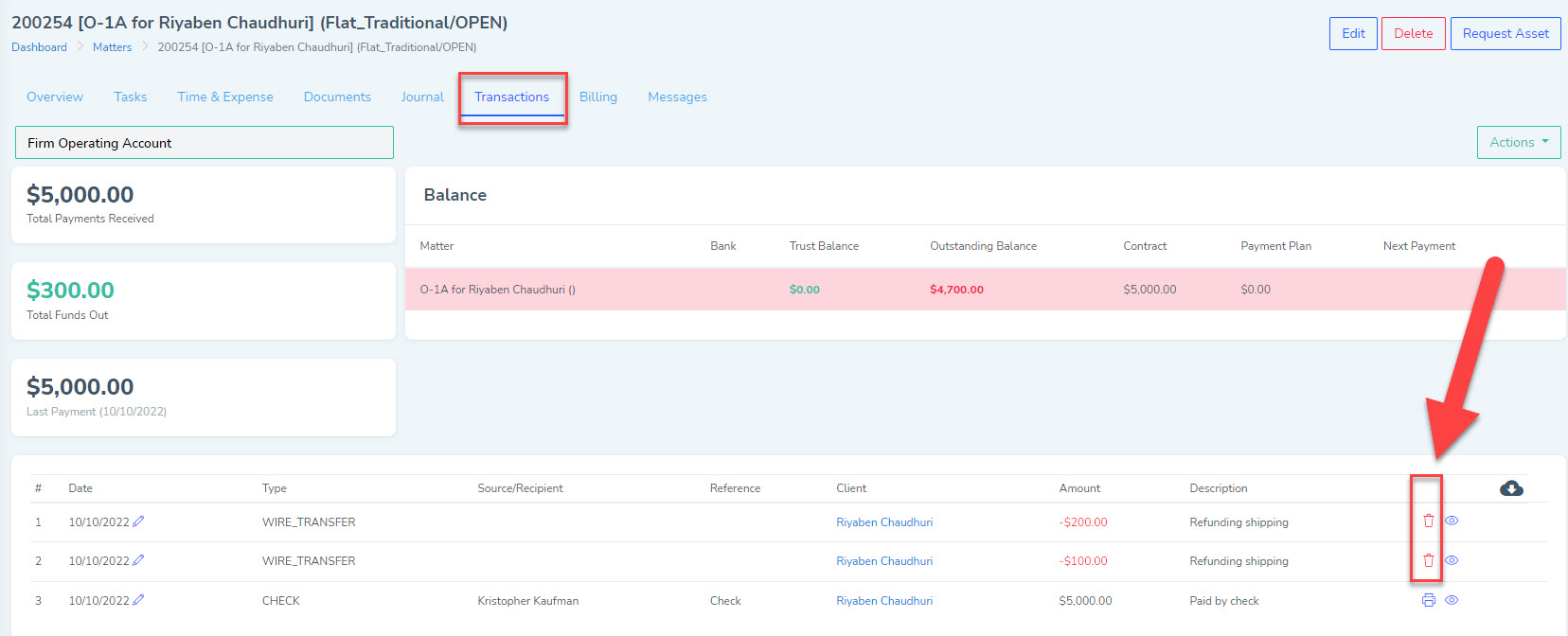Deleting a Direct Payment Entry
To delete a manual, direct payment entry, please follow these steps:
1. Go to the matter record where the incorrect manual payment entry was applied and click the 'Transactions' tab and the destination bank account where funds were applied to verify the payment(s) that were applied to the client's invoice by mistake.
2. Next, in the matter record, view the specific invoice where the direct payment entry was applied to under the 'Billing' tab by clicking the action dropdown button to select 'View' on the invoice. The invoice will be pulled into full view.
3. Scroll down to the 'Payments' area of this invoice, where you can find the direct payments applied to this invoice. You will be able to see any direct payments that were applied erroneously here. Using the delete button, delete any duplicate or erroneous payments.
Deleting a Refund Entry
1. Go to the matter record where the incorrect, manual refund entry was applied and click the 'Transactions' tab and the destination bank account where the refund was applied to verify the refund(s) applied by mistake.
2. If you have user permissions, you will see a red "delete" button to delete the manual refund entries under the 'Transactions' tab. Click delete to manually delete any erroneous, manual refund entries.