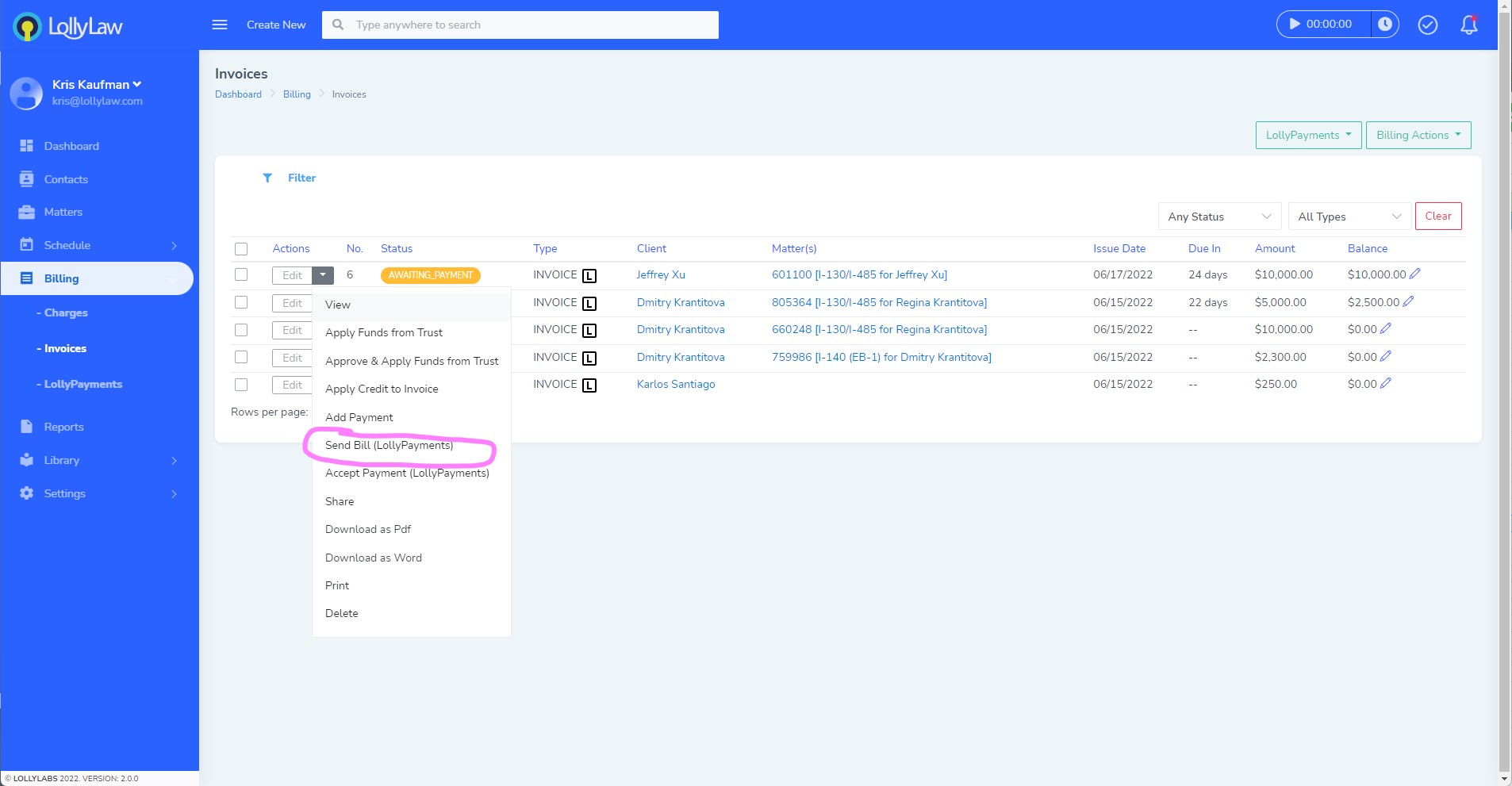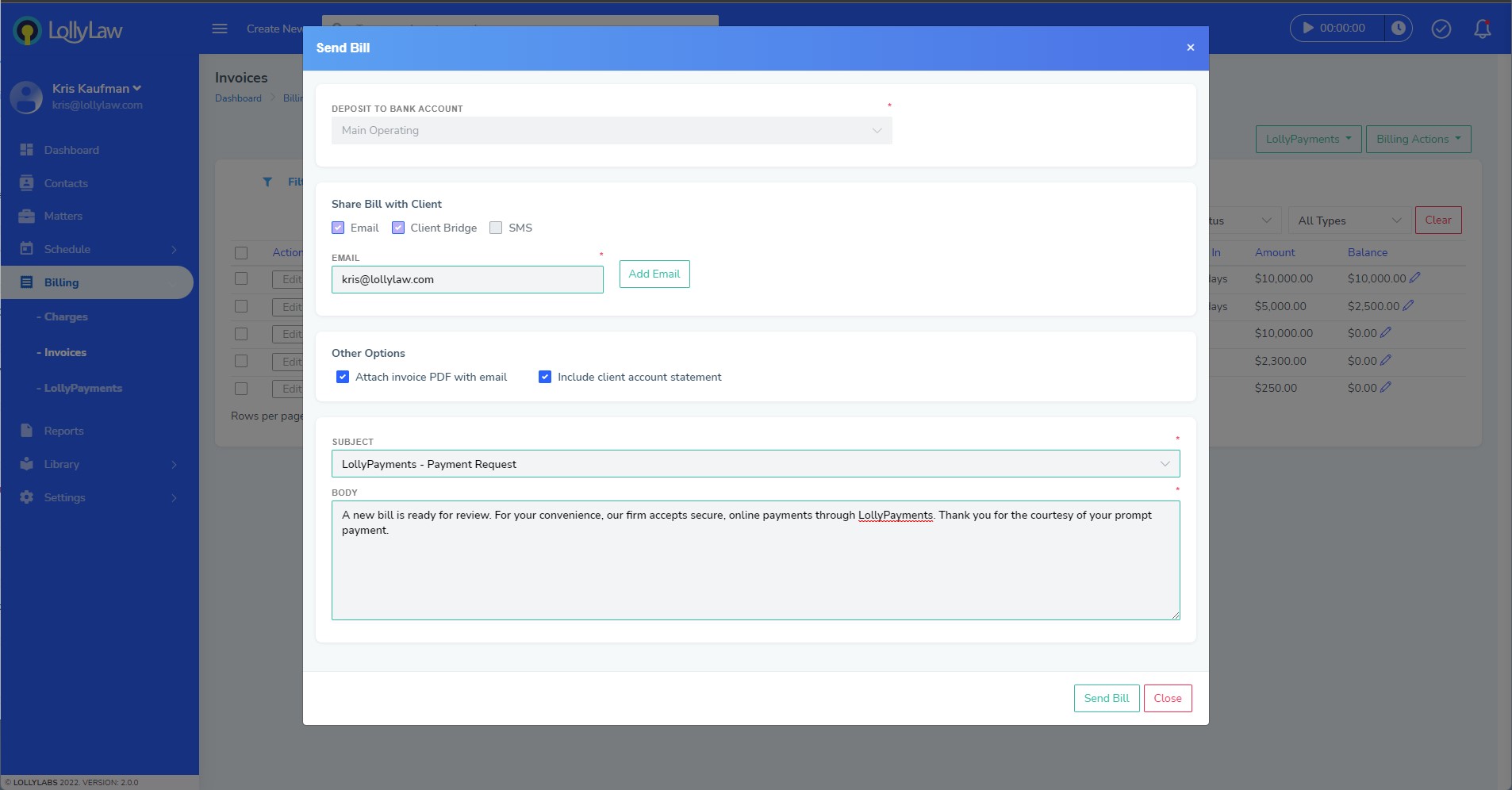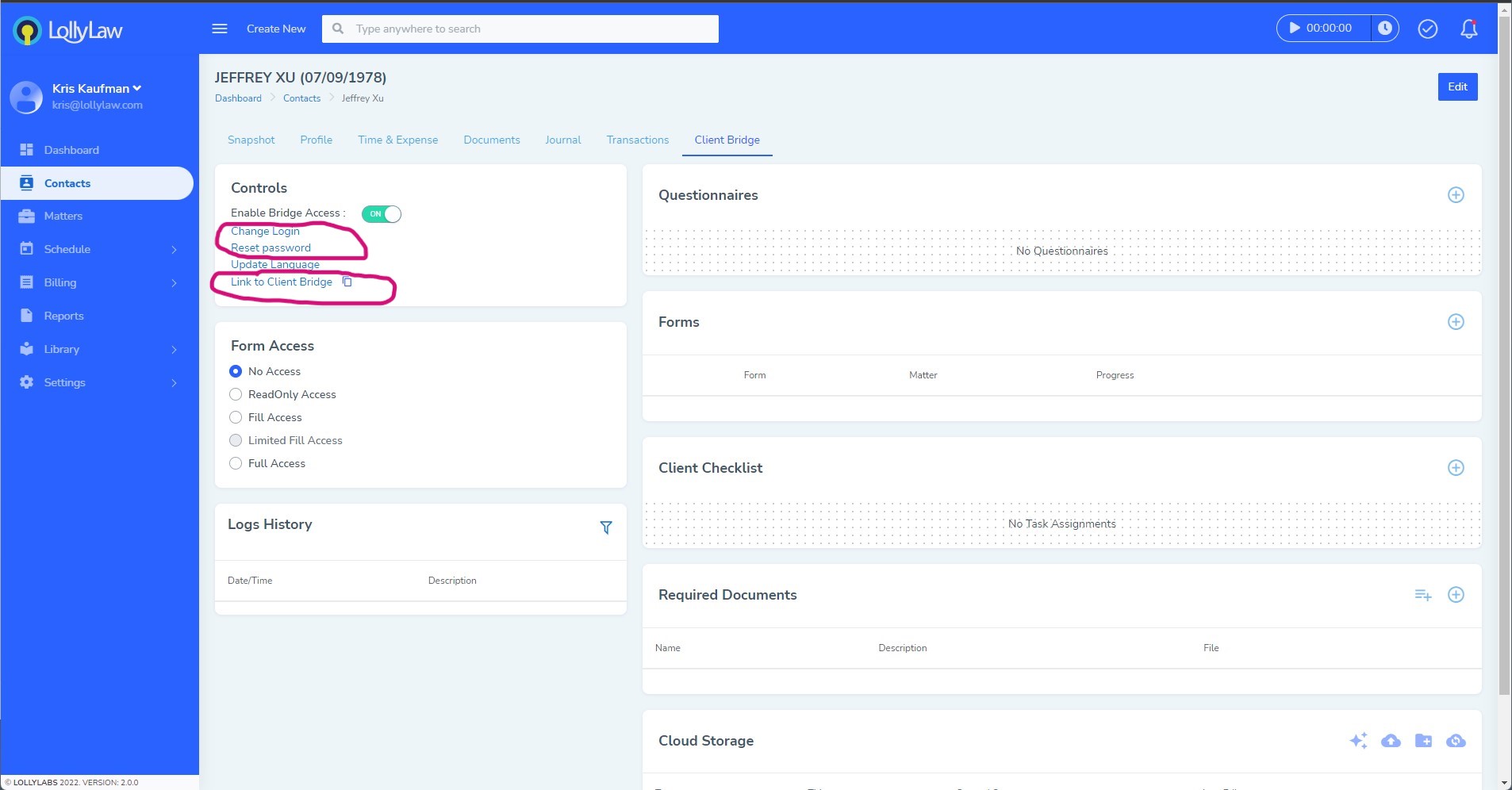When you have a client who is unable to access a computer or might not know how to make a payment, it might be difficult for them to pay a bill you have sent them. For example, you may be working with a VAWA applicant who does not have access to a computer, smart phone, or mail. Or perhaps you are working on a case for an elderly individual who is not familiar with making payments online.
For situations like this, it may be best to offer an alternative option for them by allowing an authorized, trusted family member or friend to pay your client's bill online on their behalf.
In LollyPayments, your firm can send bills to a client's trusted family member or friend and accept payments from these authorized third parties. There are a few ways to send bills to trusted third parties in LollyPayments.
Option #1: Send bill via email to a trusted third party
1. Go to Billing>Invoices and filter to find the invoice you would like to send to your client's trusted family member or friend.
2. Click "Edit" and select "Send Bill (LollyPayments)."
3. Enter the third party's email address, the amount, and write your custom message to the third party.
4. Click "Send Bill" to send the bill to this trusted third party. This person will receive the client's bill in their email inbox, where they can make the payment on your client's behalf.
Option #2: Allow trusted third party to access your client's Client Bridge
If your client provides you with authorization, you can provide their trusted family member or friend with access to your client's Client Bridge by following these steps:
1. Go to your client's Contact Record and click the "Client Bridge" tab
2. Under "Controls," ensure their Client Bridge is enabled and select "Change Login" to view your client's username. Select "Reset Password" to view your client's current password for "Client Bridge". With these two pieces of information, provide it to your client's trusted and authorized family member or friend, along with the link to your client's Client Bridge.
3. The third party will log into your client's Client Bridge and go to "Invoices" to view the bill you have sent.
4. The third party will click the "Pay Online" button at the far right of the Client Bridge screen under "Invoices" to pay your client's bill online on their behalf.
These options allow for real world situations in which your client does not have access to make payment online. With LollyPayments, your client's needs are taken into account and we offer a variety of solutions for you and your clients, so you can feel comfortable about the service you are providing to your clients.