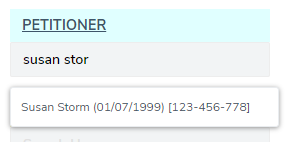How to use Search Fields for Contacts
Lolly Law supports a very large number of contact records in an account. So many that it would be impossible to show them in a dropdown list. So instead, we use a search feature whereby you can look for a Contact on a number of different parameters. This can save lots of time, but to avoid selecting the wrong person, particularly when there can be people of similar names, let's take a look at how the search box works.
You can search for a Contact record by the following parameters:
- first name
- last name
- alien number (###-###-###)
- phone number (primary)
- custom search tag (can be set under Profile->General Information)
When you see a type to search box in Lolly or in ReForm, you can use the above parameters to search for Contacts. When typing the name, the search will initiate after the 3rd character you type. As you continue to type in the name, the search will narrow further and show you possible matches. If you have entered the first name you can continue to enter their last name and get matching results.
Results are displayed as a list of records below the search field. The matches display the Contact's full name, date of birth (MM/DD/YYYY) and alien number, if previously entered.
Clicking on the desired Contact from the search results will set that value into the field.