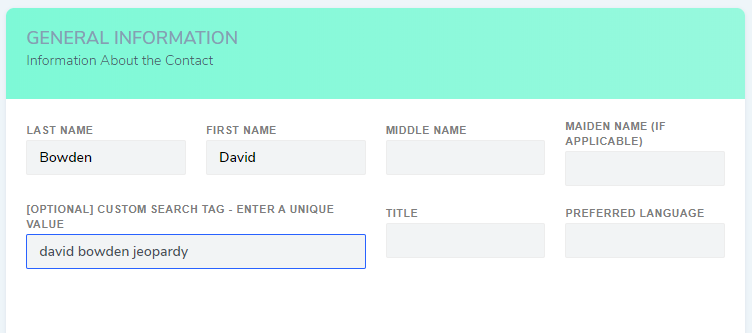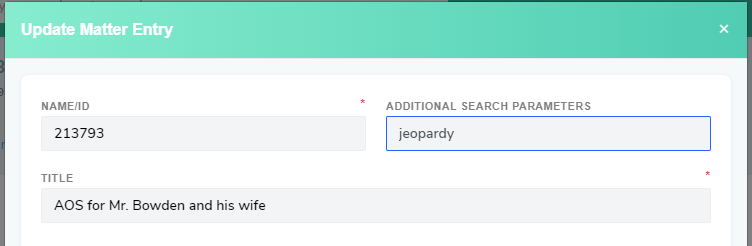Set Custom Tags for Contacts
Lolly will allow for a unique tag to be set for each contact. This is an OPTIONAL tag that can be used to search for the contact. This is in addition to their 'first name', 'last name', 'email', 'phone number' and 'Alien Number' which are also ways to search.
To set a custom search tag
- Open the Contact record
- Go to the 'Profile' page and in the 'General Information' section just below the contact name fields is a field for "Custom Search Tag"
- Enter a value into the Custom Search Tag field and press ‘Save’
How to set tags for Matters
When creating / editing a Matter, there is a field to set "Additional Search Parameters". These tags affect the result list when searching for a Matter.
Sometimes, it is convenient to have a unique ID or keyword for a record that distinguishes it from others. The Matter ID / Name is already a keyword. You can also use the ‘Additional Search Parameters’ field to set additional [unique] keywords that can be used in search fields for matters.
Example – Matter Tag
Let’s say you have a lot of matters in the system and the name of the matter always begins with the local office it is being handled in. It could be time consuming and inconvenient to type the same office name each time to being every search for a matter. So how do you make it easier to find the right matter?
- An option: Go to Reports and view Case Roster.
- BETTER option: Set a unique tag for the Matter, like a file ID or Receipt Number. Then if you search using that unique value, only that contact would show up in the results.