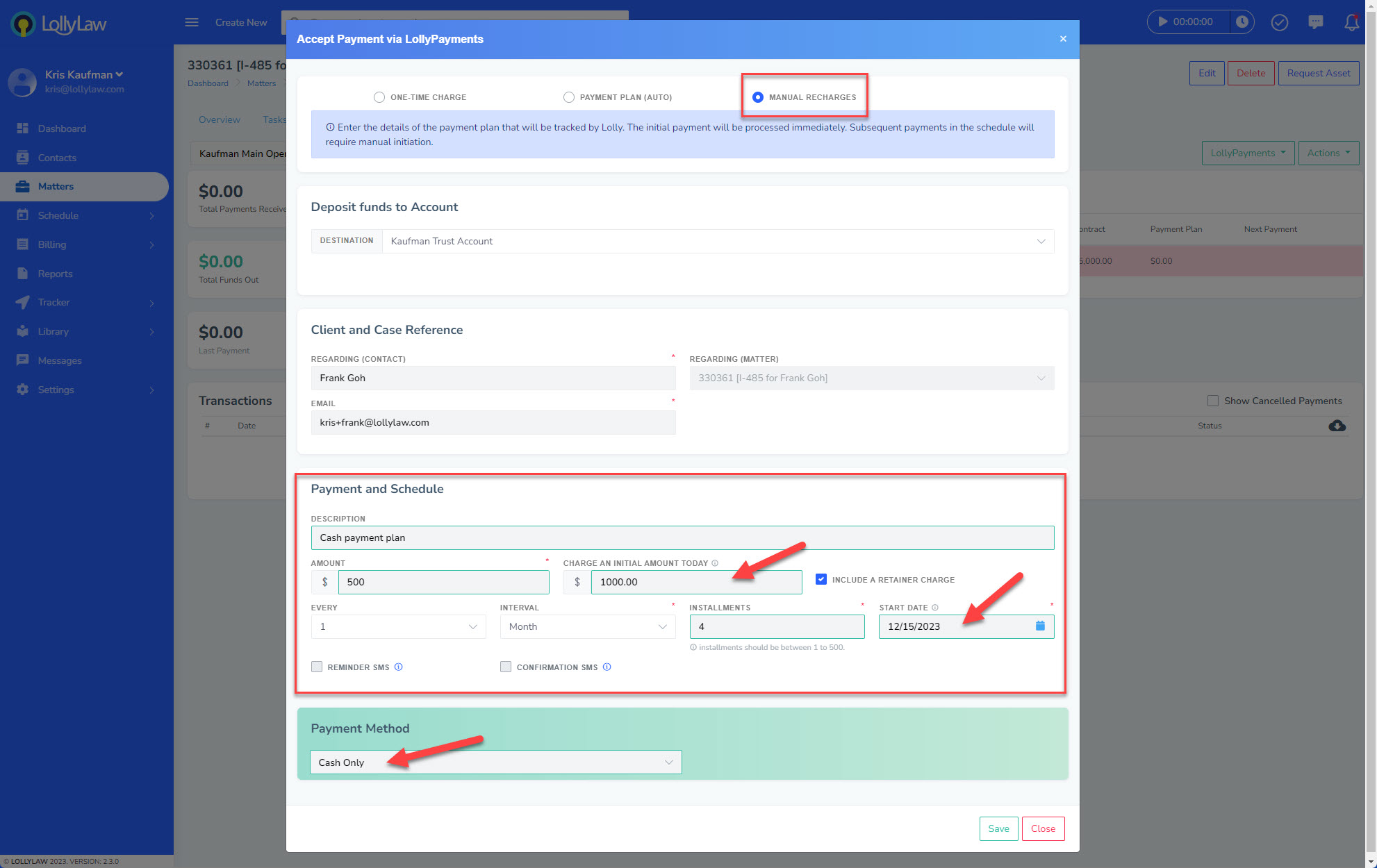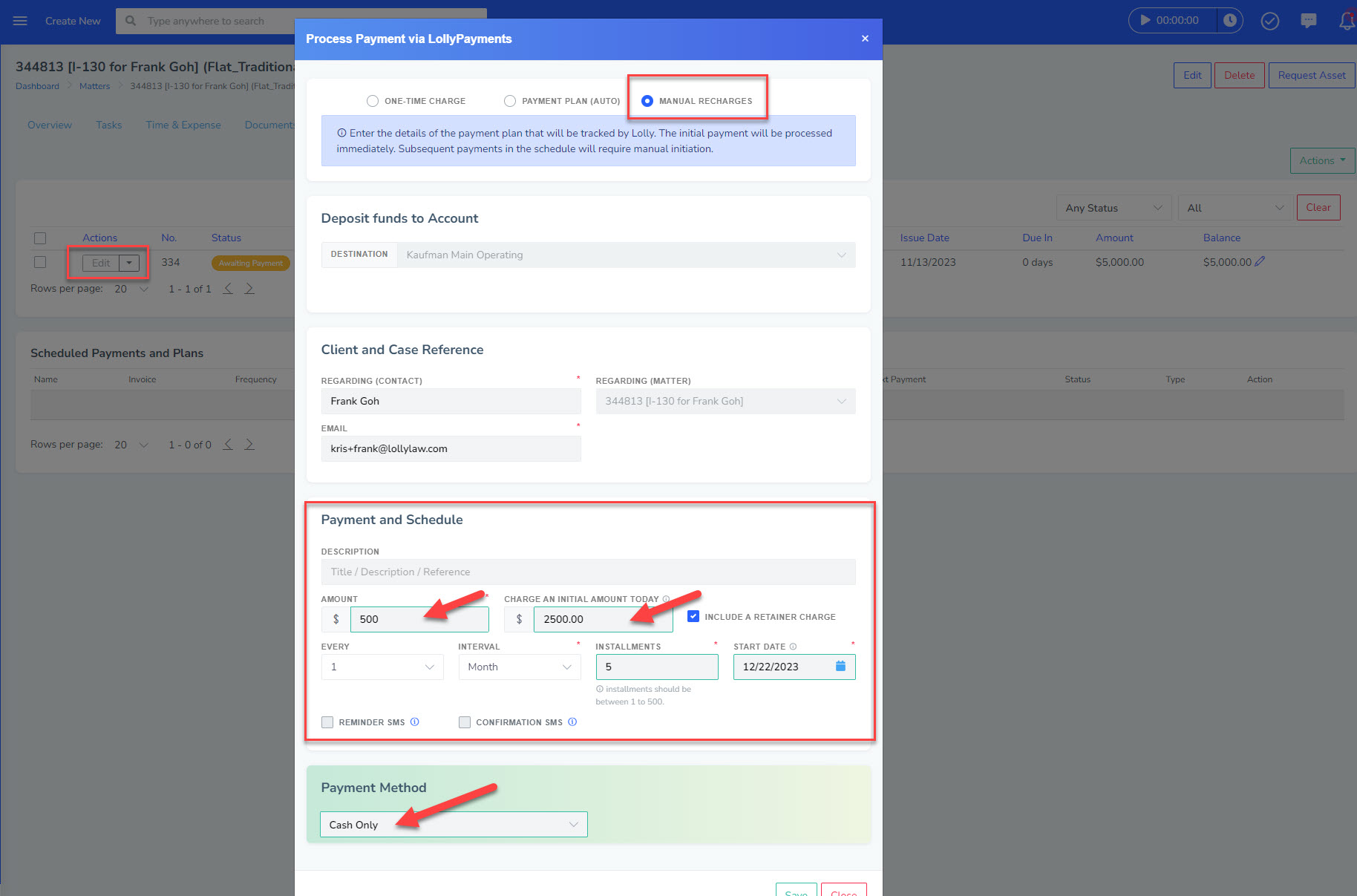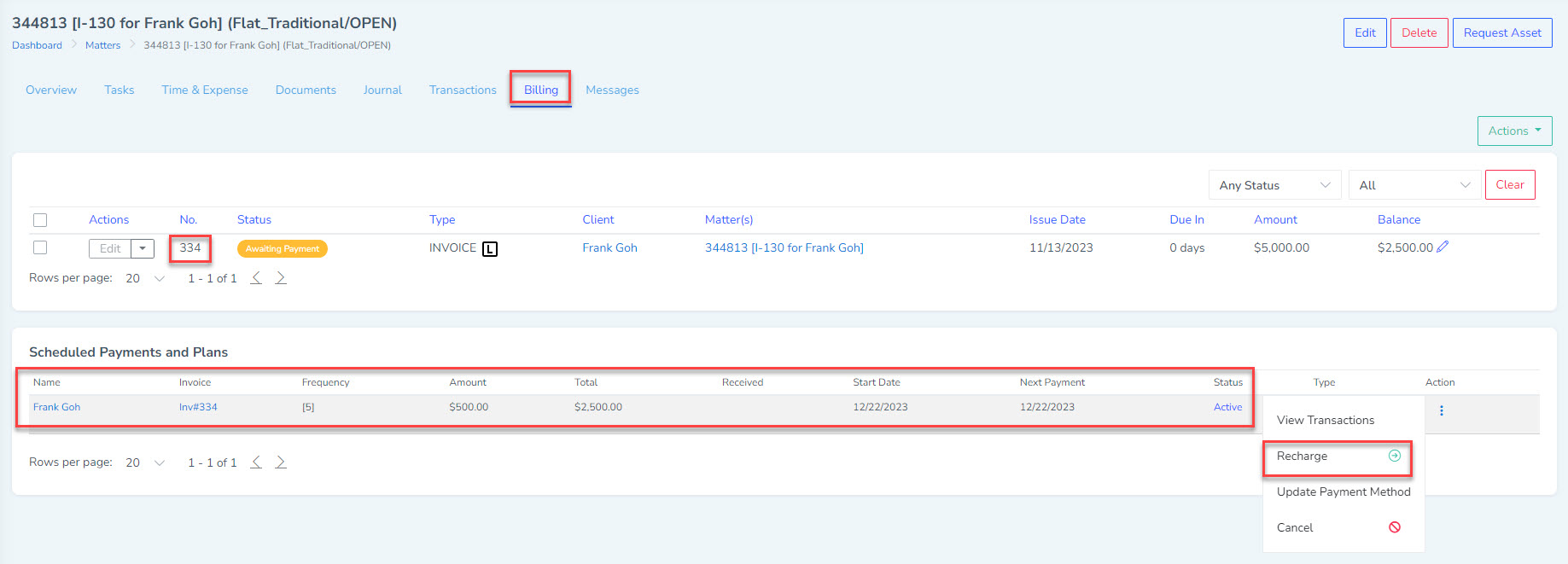*Note: Your account needs to have LollyPayments enabled to create cash payment plans. To submit an application for LollyPayments, go to Settings>Add Ons>LollyPayments to submit an application.
Record a Cash Payment Plan to the Trust Account
To record a cash payment plan with the funds recorded to the firm's trust account, please follow these steps:
- Go to the matter's 'Transactions' tab and click on LollyPayments>Accept Payment.
- A window will pop up with three options for LollyPayments at the top of the window. Select the third option for 'Manual Recharges'.
- Under 'Deposit Funds to Account', select the destination trust account where the funds should get recorded to. If you only have one trust account with LollyPayments, this trust account will populate here automatically.
- Under 'Payment and Schedule', enter the details for the payment plan.
- Select the checkbox for 'Include a retainer charge' if you wish to record an initial retainer payment today, which will get recorded immediately once you click 'Save'. A new field will appear where you can enter the amount you would like to record today.
- Under the 'Amount' field, enter the amount of each scheduled installment in the plan.
- Specify the frequency and interval of the scheduled installments, including the future start date of the installments.
- Under 'Payment Method', select 'Cash Only' and click 'Save' to finish creating this cash payment plan.
If a retainer charge was included in the cash payment plan, the initial retainer amount will be recorded to the trust balance immediately and will appear under the matter's 'Transactions' tab. Under the matter's 'Billing' tab, users will see the cash payment plan. When the next payment date arrives, users can go back to the matter's 'Billing' tab, locate the cash payment plan, and click the 'Recharge' button to record the next cash installment, as in the screenshot below. The installment amount will get recorded to the matter's trust account.
Record a Cash Payment Plan to the Operating Account
To record a cash payment plan with funds recorded to the firm's operating account, please follow these steps:
- Go to the matter's 'Billing' tab and locate an existing invoice. (If there isn't an existing invoice already, users will need to generate an invoice to create the cash payment plan under the invoice.)
- Click on the dropdown action button on the invoice and select 'Accept Payment (LollyPayments)'.
- A window will pop up with three options for LollyPayments at the top of the window. Select the third option for 'Manual Recharges'.
- Under 'Deposit Funds to Account', select the destination operating account where the funds should get recorded to. If you only have one operating account with LollyPayments, this operating account will populate here automatically.
- Under 'Payment and Schedule', enter the details for the payment plan.
- Select the checkbox for 'Include a retainer charge' if you wish to record an initial retainer payment today, which will get recorded immediately once you click 'Save'. A new field will appear where you can enter the amount you would like to record today.
- Under the 'Amount' field, enter the amount of each installment in the plan.
- Specify the frequency and interval of the scheduled installments, including the future start date of the installments.
- Under 'Payment Method', select 'Cash Only' and click 'Save' to finish creating this cash payment plan.
If a retainer charge was included in the cash payment plan, the initial retainer amount will be recorded to the operating account immediately and will appear under the matter's 'Transactions' tab by toggling to the operating bank account. Under the matter's 'Billing' tab, users will see the invoice with the current, outstanding balance reflected, and users will see the cash payment plan under the 'Scheduled Payments and Plans' area. When the next payment date arrives, users can go back to the matter's 'Billing' tab, locate the cash payment plan, and click the 'Recharge' button to record the next cash installment, as in the screenshot below. The installment amount will get recorded to the matter's operating account.