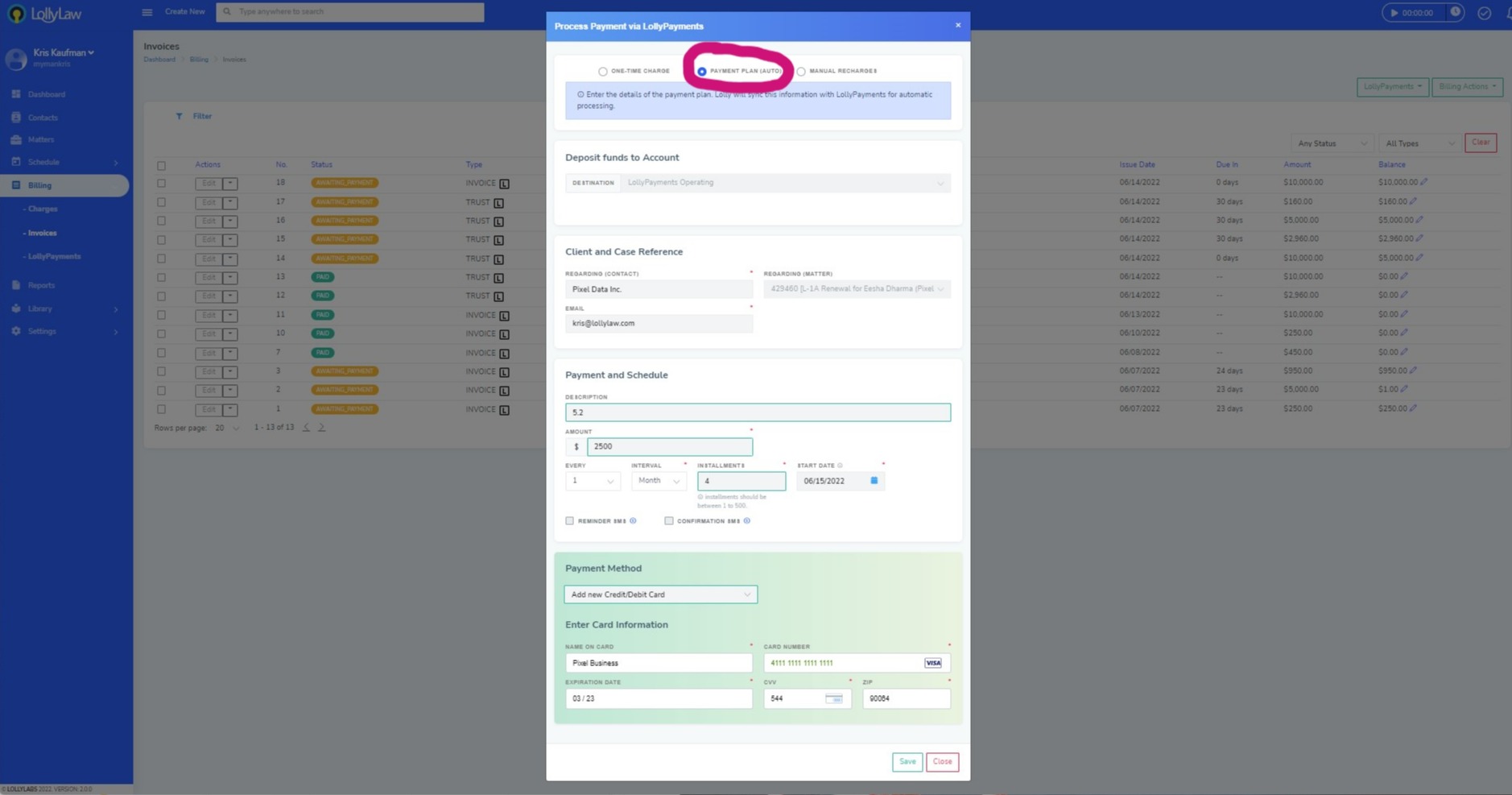To create an automated payment plan for your client's invoice, follow these steps below:
1. Go to Billing > Invoices and use the filter feature to find the invoice you would like to create a payment plan for
2. Once you found the invoice, select the "Edit" button to pull the drop down action menu and select "Approve" (if your firm hasn't approved the invoice already)
3. Once approved, the status of the invoice will change to "Awaiting Payment"
4. Select the "Edit" button again to select "Accept Payment (LollyPayments)"
5. The form "Process Payment" will pop up. Select "Payment Plan (Auto)" at the top of the form and select the destination bank account where the payments should be transferred to
6. Enter your client's and case's details, the payment amount and schedule, and the number of installments and start date for the payment plan
7. Enter the Payee's authorized payment method and Press "Save"
Finally, once the first installment of the payment plan has been initiated, the Payee will receive a notification for each payment made, until the payment plan has completed.