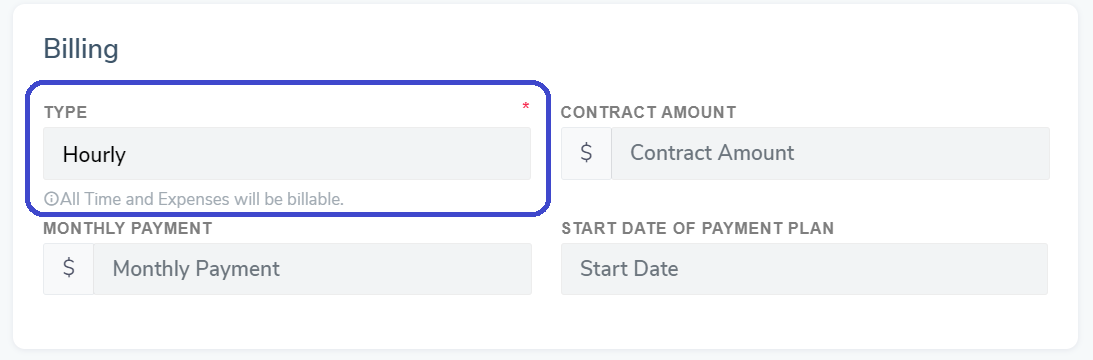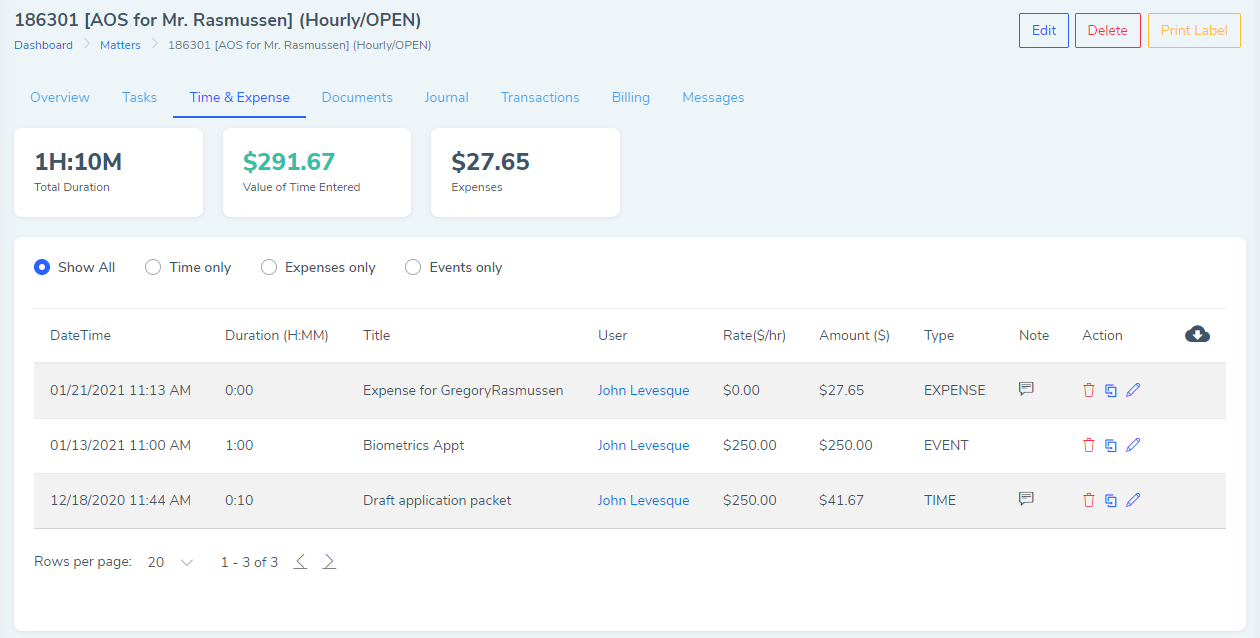In an Hourly matter, the client will be billed for time worked and possibly additional charges the firm incurs in the course of working on the case. The client agrees to pay some amount upfront, on a recurring basis, or upon request from the firm (ex. replenish trust request) and those funds will be placed in a separate trust account. The firm will track hours and bill for time. The rate for hourly work may vary depending on the staff member. The firm will bill for this work on a periodic basis, generate bills, and apply funds from trust to pay those bills on behalf of the client. The firm may also prepare statements for the client showing history of payments, charges and current balances.
First, check that each user in the account has a default hourly bill rate set in their profile. This rate will automatically be applied when a user is assigned to a case.
Set Bill Type to 'Hourly'
When opening a new matter, select the bill type of 'Hourly'. You may also set a contract amount (optional).
List Parties Involved and set 'Primary'
Add the client and any other people that are involved in the case (ex. beneficiaries and derivatives). You can also update this list whenever needed. There is a checkmark next to each contact listed. Select the client that is considered 'primary' on the case and to which all time/charges/bills should be attributed to. When entering time entries or creating bills, the system will default to the contact marked as 'primary' on the case.
Assign Team Members
When assigning team members to work on a case, there is a field for 'hourly rate'. The user's default hourly rate from their profile will automatically be put into this field. However, if there is a need to bill at a different rate for this particular case, you can change the rate here. When the user enters time for the case, the charge will be calculated based on the duration and their hourly rate set for the case.
Tracking Time
When viewing the [Time & Expense] tab of a matter, all entries that appear in this section are billable to the client
Note: if a user's default hourly rate changes, you can change their hourly rate on the matter. This will then be applied to all new time entries the user creates, but it will not be applied retroactively to past time entries.
Recap - Lifecycle of a Flat Fee Case
- Open new matter and set bill type to 'Hourlyl'
- Check hourly rates for team members assigned
- Check 'Is Primary' next to client
- Track Time and Expenses
- Generate bill that includes the time worked and client expenses
- Enter client payments as they are received
- Apply payments to the open bill / invoice
- Track 'Outstanding Balance' and request funds as needed