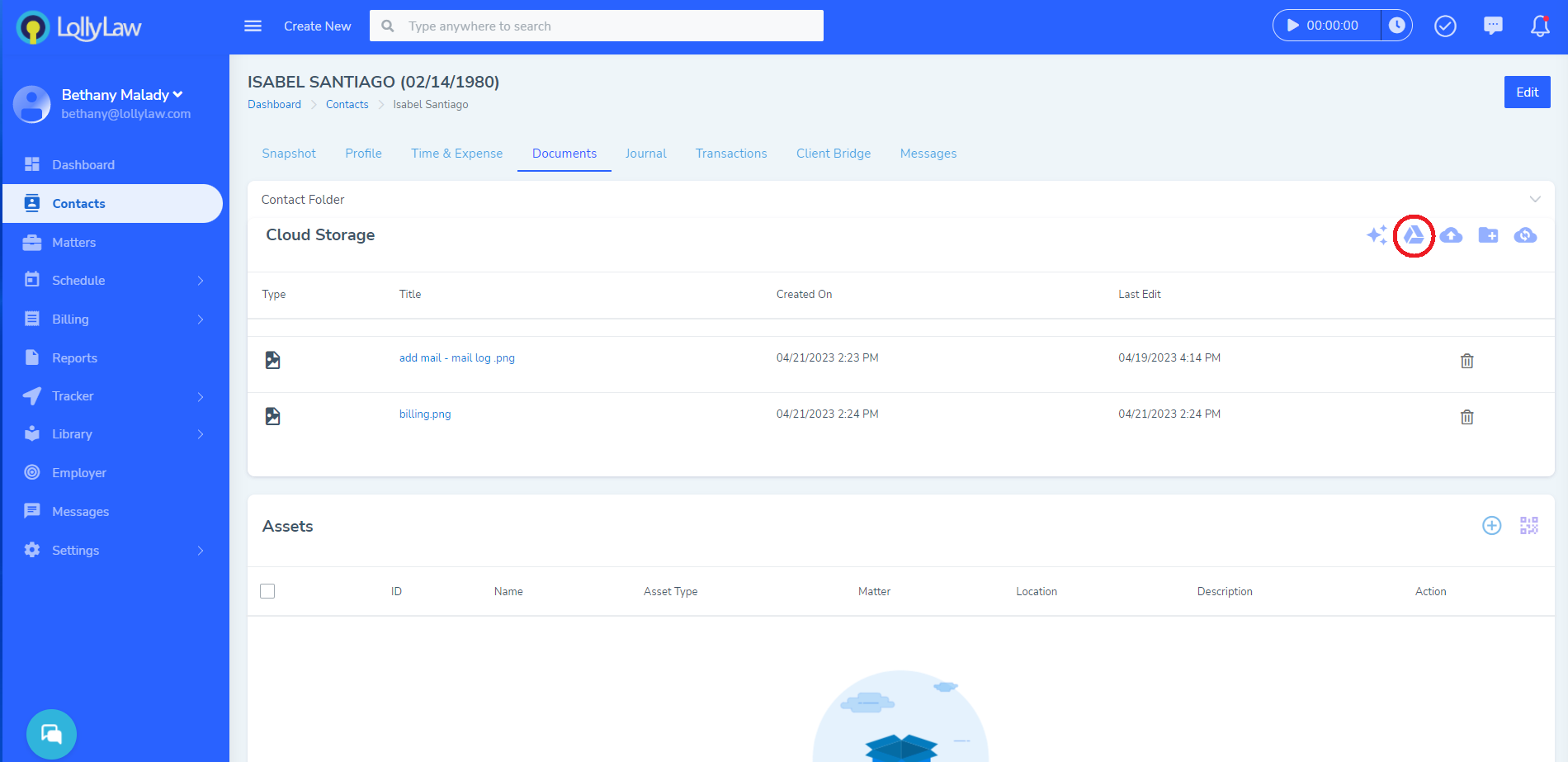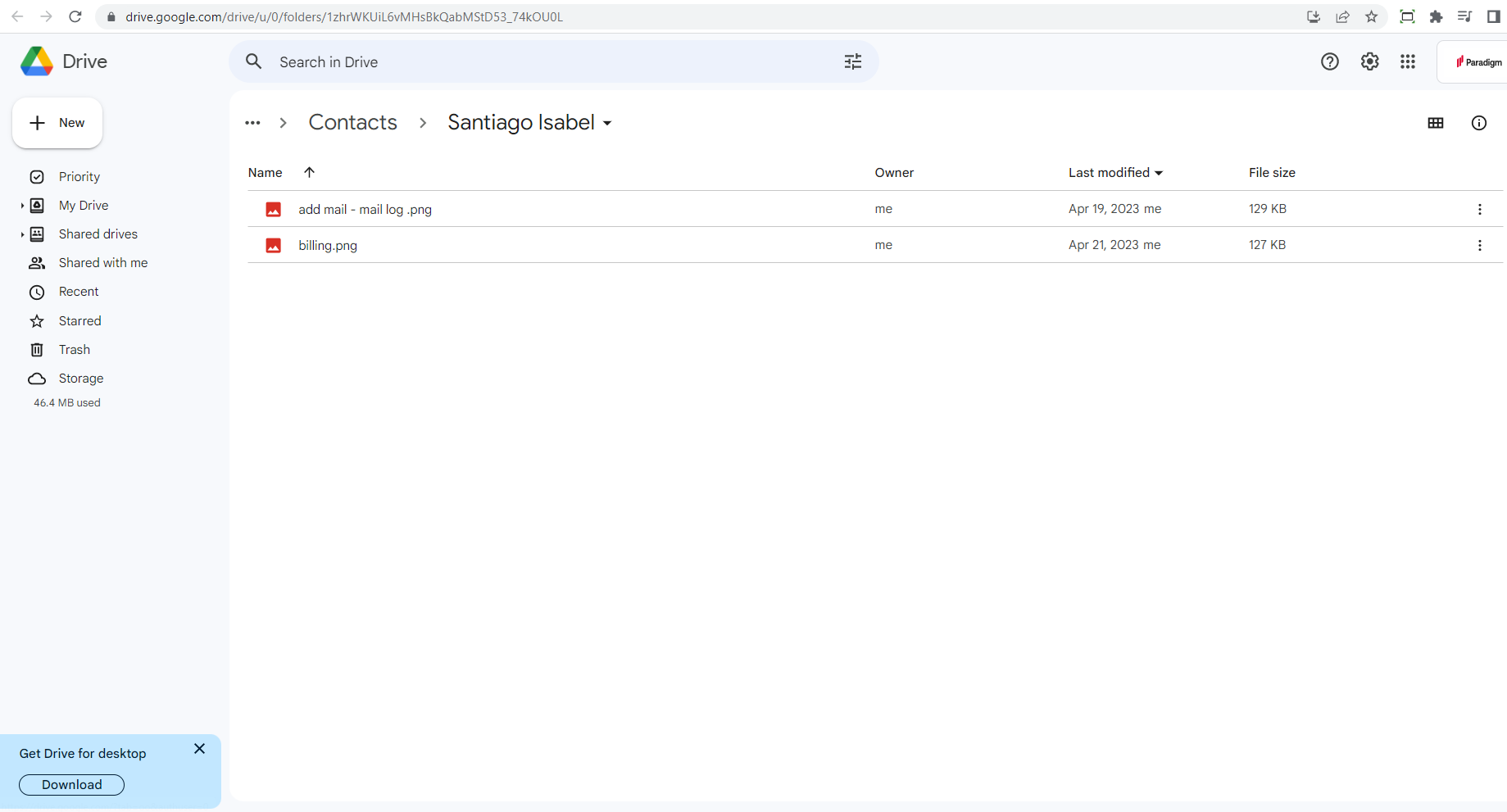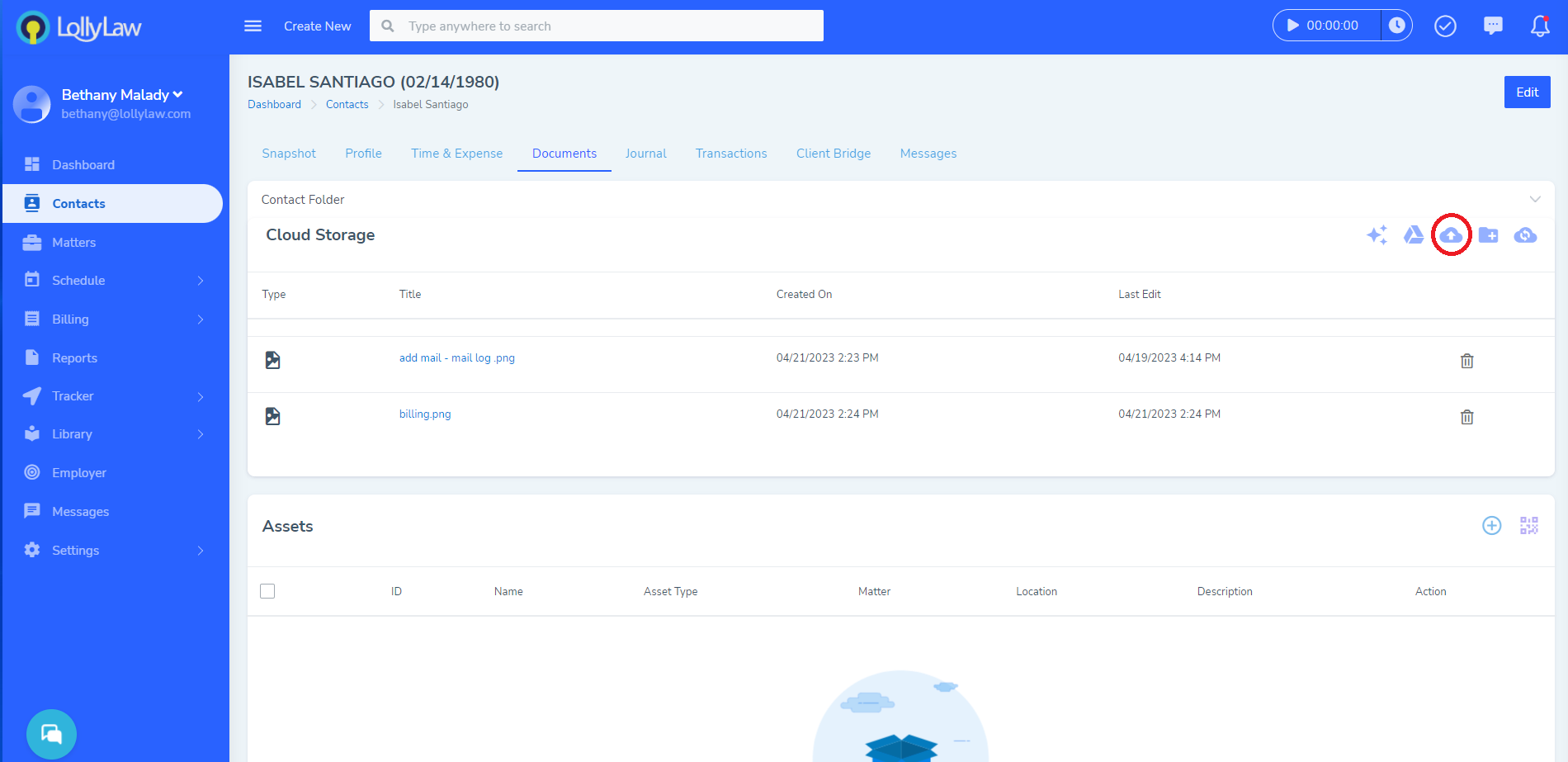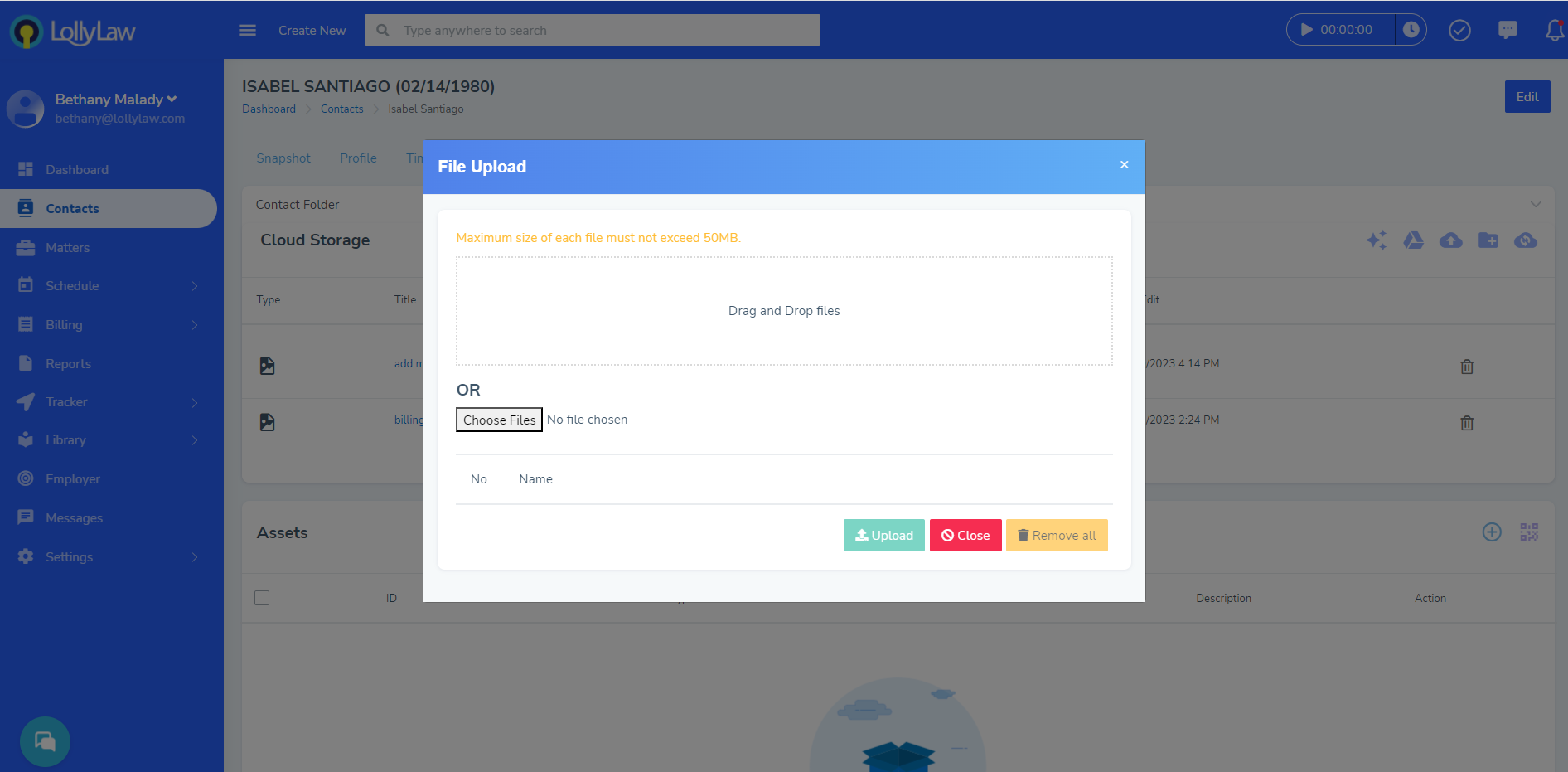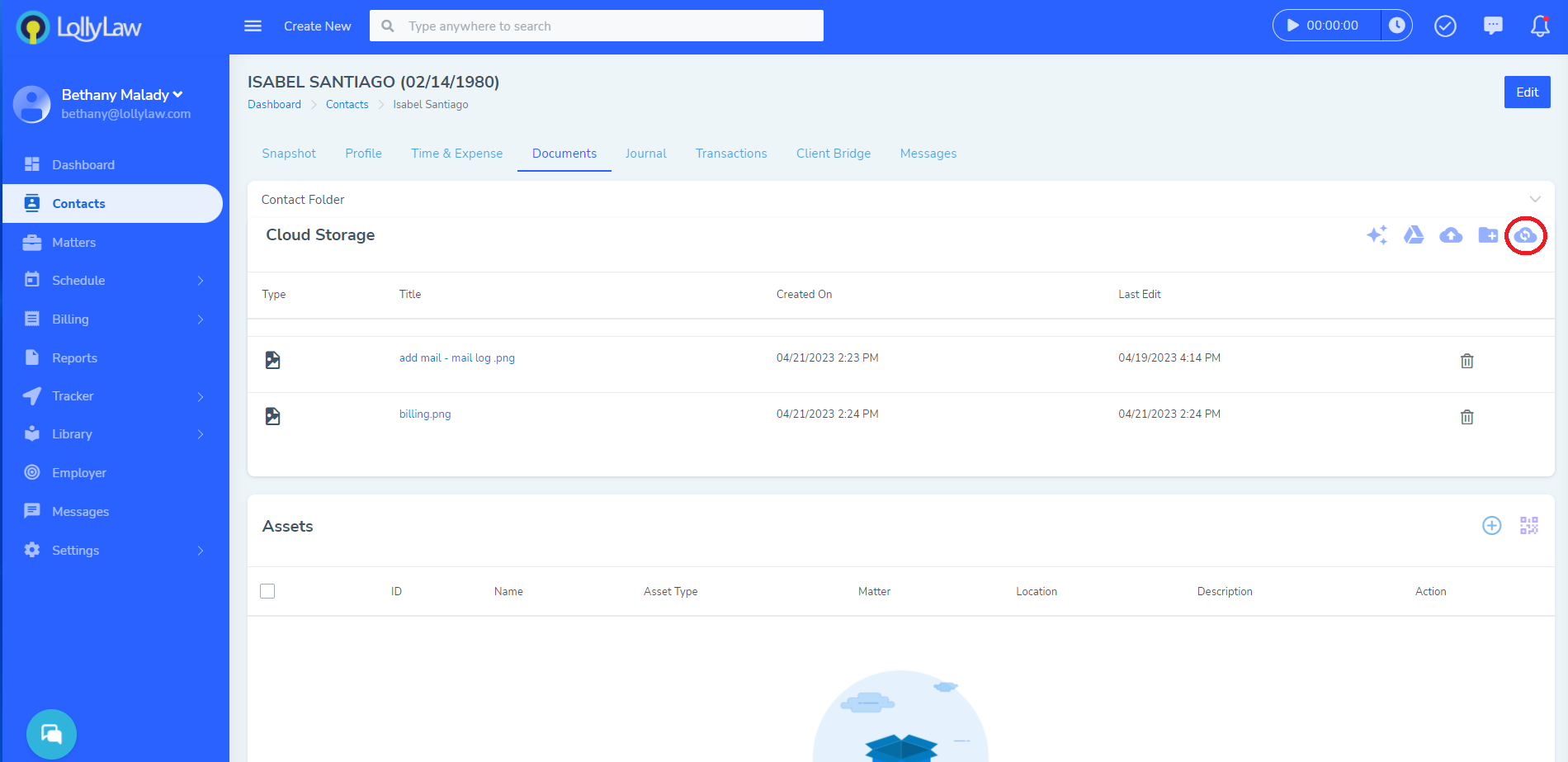Overview
The 'Documents' tab within a contact record is where users can access the cloud storage that has been connected with your LollyLaw account. In the below example, our account is integrated with Google Drive.
When a new contact record or matter record is created, LollyLaw will automatically create the folder for that contact or matter record in our integrated Google Drive.
Jump to Drive
Within Isabel Santiago's contact record, under the 'Documents' tab, I can view documents I have uploaded from within LollyLaw. However, if I select the second icon, 'Jump to Google Drive, LollyLaw will open a new tab in my web browser and take me directly to the folder for the contact record in our Google Drive.
Uploading Documents Directly from LollyLaw
Under the 'Documents' tab, users can upload documents directly from LollyLaw and they will sync with your office's cloud storage. In the 'Cloud Storage' card of the Documents tab, select the third icon, which is our upload button. From there, a popup window will open where users can select a file to upload. By clicking the green 'Upload' button, the document will be uploaded into the cloud storage and accessible from both LollyLaw and the cloud storage.
Uploading Documents Directly from the Cloud Storage
Additionally, users can upload documents directly to their firm's cloud storage (for example, Google Drive). However, in order for LollyLaw to show that you've uploaded the document, users will need to click the far right icon to sync with storage. This action will refresh the page in LollyLaw to show you all new files that were uploaded directly to your firm's cloud storage.
It is important to note that LollyLaw is not storing the displayed files. Instead it is serving as a proxy or a mirror, showing you what is uploaded to that cloud storage folder.
That is a summary on the 'Documents' tab of a contact record in LollyLaw. If you still have questions, you can view the related help articles, our video series shown at the top of this article, or reach out to our support team, support@lollylaw.com, and we will be happy to help.