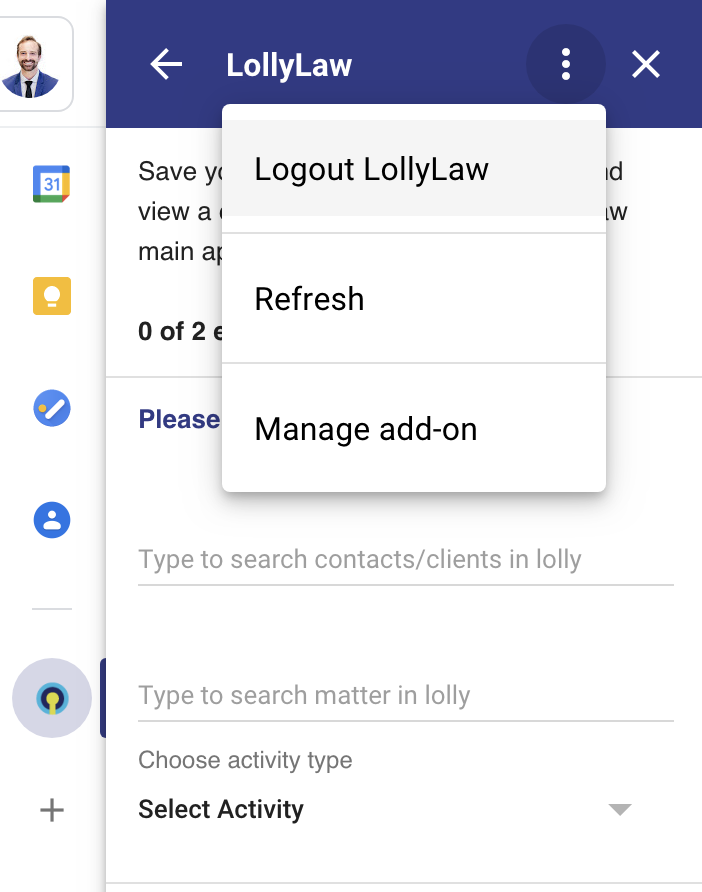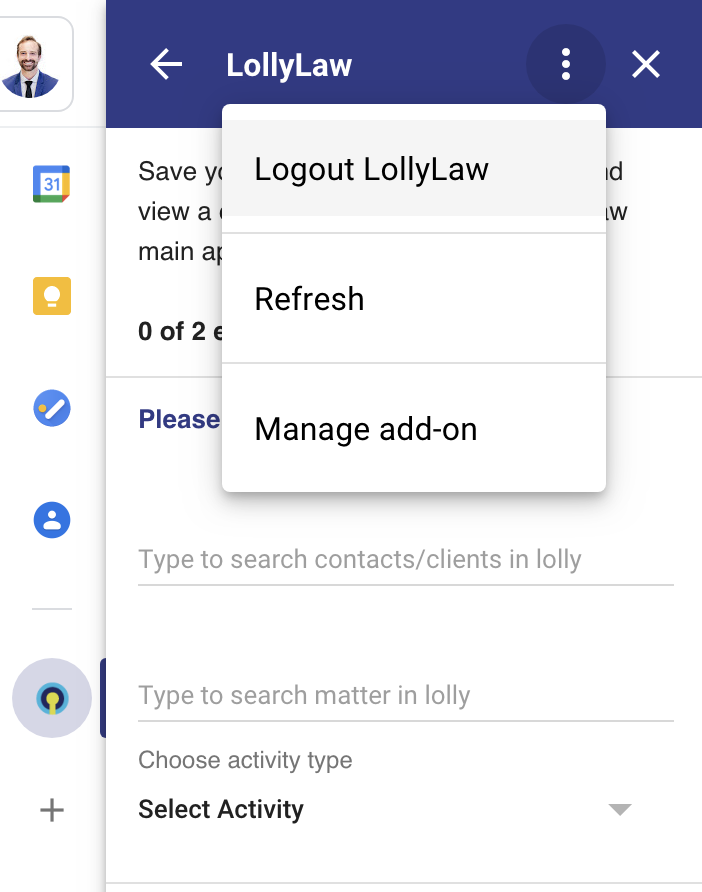If your Gmail Add-on stops working or if you are running into issues you can try the following steps. Sometimes the steps below require popups so that authorizations and confirmations can take place. If you experience any issue completing the steps below, make sure to check that popups and javascript are enabled.
How to refresh the Add-on
A refresh option is available inside of the Lolly Law Gmail Add-on. In the Gmail Add-on bar, click on the Lolly Law icon and then press the '⋮' more options menu to see the available actions. Click on 'Refresh' to pull the latest page information for Lolly Law.
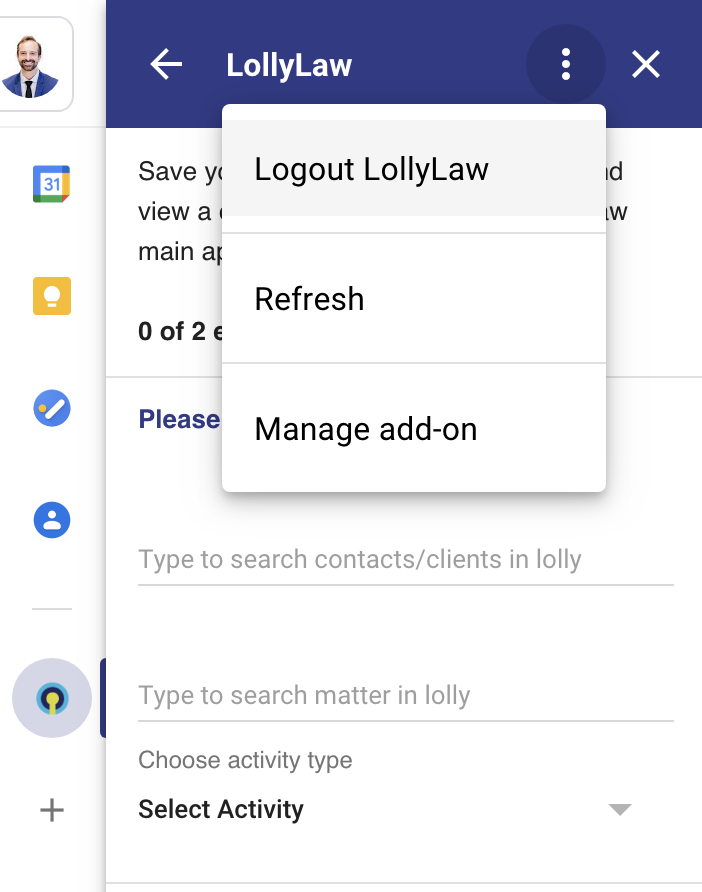
How to Logout and sign back into the Gmail Add-on
If refreshing does not resolve the issue, try signing out of the Lolly Law Add-on. In the Gmail Add-on bar, click on the Lolly Law icon and then press the '⋮' more options menu to see the available actions. Click on 'Logout' to sign out of the Add-on.
How to Uninstall the Gmail Add-on
To remove the Lolly Law Gmail Add-on from your account, you will need to have permissions. These steps may require a domain administrator if the Add-on was provisioned and installed on the entire domain.
In the Gmail Add-on bar, click on the Lolly Law icon and then press the '⋮' more options menu to see the available actions. Click on 'Manage add-on' and in the next window click on '⋮' more options to see the 'uninstall' option. Click 'Uninstall' and then confirm the request.
Once the add-on is installed you can re-install it through the Gmail add-on bar. Follow our article "How to install the Lolly Law Gmail Add-on" for step by step instructions.