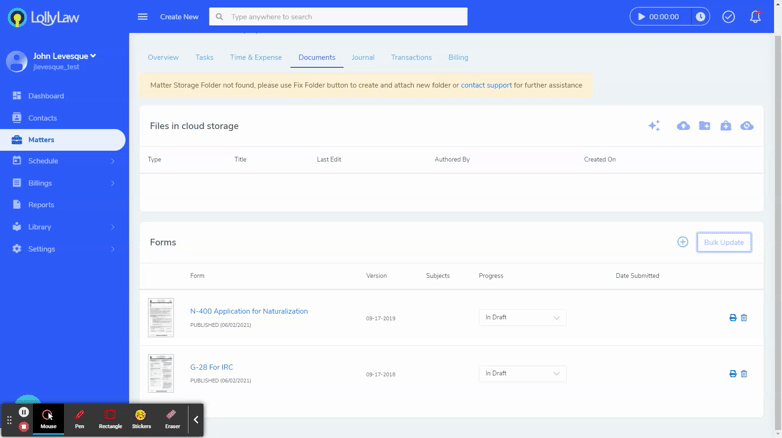How to submit an application
There are two ways to create a record of an application submission.
- Submit a form
- Manually create record of application submission
Submit a form
Go to the [Documents] tab within a Matter record. For each form listed there is a ‘submitted date’. This field tracks the date that the application was submitted. In the upper right hand corner of the Forms card is a button labelled “Bulk Update”. Pressing this button will open a popup that lists the forms which have not yet been submitted. Using the checkboxes on the left of each form, check all or some of the forms you would like to update the submission date. Enter additional information about the application as needed. When ready, press ‘Save’. The system will set the ‘submitted date’ for each form and create a separate entry in the Journal indicating the type of application submitted. Each of these activity entries will also sync to ETO automatically as a touchpoint.
*Note* When selecting the type of “Application/Service”, N-400 applications display additional fields that are specific to that application type. If submitting multiple applications of various types, those fields will appear for each record row, but are only required for the N-400.
Manually create a record of application submission
There may be circumstances in which you would need to document an application submission even without adding a form to the Client/Matter. You can do this in various ways throughout the software by creating an activity record (e.g. journal note, time entry, etc) and then selecting “Application Submission” in the [Activity Type] field. Upon selection, additional fields will appear in the entry form to specify information regarding the application submission. On save, the system will sync this information to ETO and create a touchpoint record.