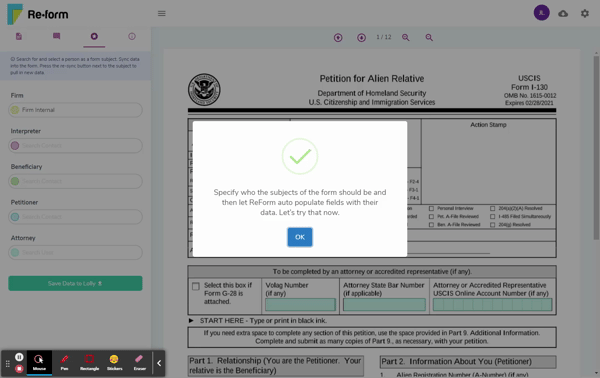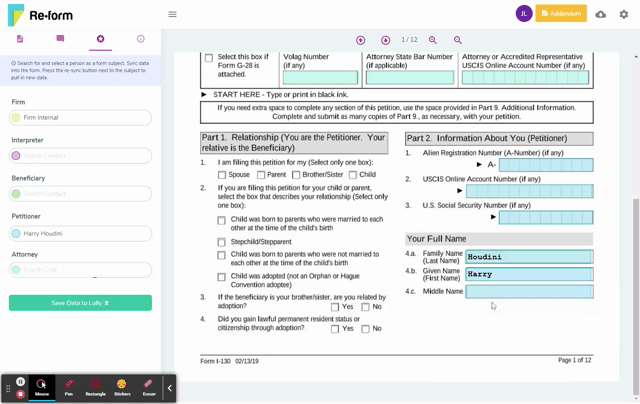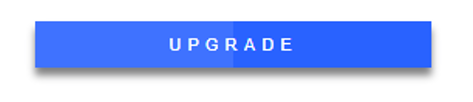Lolly Law uses a form filling solution called LollyForms to view, fill, share, and sync data to PDF forms online. This article will cover the different ways you can use these powerful form filling features in your workflow.
Sync data from Lolly Law contacts
When you open a form for the first time, the system will ask you who the subjects of the form are. Each form is different, but typically there is a section for the applicant/petitioner, the attorney, and maybe other sections for the family members or beneficiaries. There is an area to the left side of the form where you can set Contact records in Lolly as form subjects. When you do so, the system will then sync data from the Contact record into the form automatically. If there are any fields that still need to be filled out, you can do so directly on the form in the browser and values will save to the form automatically.
Steps
1. From within your matter, go to Documents and click on a form
2. A browser tab will open into a view of the form
3. New forms will display a message to setup form subjects
4. In the side menu of the form, click on Form Subjects
5. Use the subject fields to search for Lolly Law contacts that will sync to the form
Note: Sync functions as a stamp and does not continue to sync automatically. Each time you want to pull data contacts must be re-synced to the form.
Save data in synced fields back to Lolly Law
A "Save Data to Lolly" feature is available when you want to save the values in the form back to the Lolly Law contact records. This feature will take the values in the form that have been marked to sync with Lolly Law and write those values to the Lolly Law contact records.
Steps
1. From within your matter, go to Documents and click on a form
2. A browser tab will open into a view of the form
3. In the side menu of the form, click on Form Subjects
4. Click the button "Save Data to Lolly Law"
Remove a contact from a Form Subject
If for any reason a contact record needs to be removed from a form subject an option is available to do that and also clear out the synced fields in the form.
Steps
1. From within your matter, go to Documents and click on a form
2. A browser tab will open into a view of the form
3. In the side menu of the form, click on Form Subjects
4. Hover over a form subject to reveal the re-sync and delete options
5. Press the "Delete" button and delete the related field values from the form
Update a form in your matter to the latest edition
When new form editions are published, we mark prior additions as "Sunsetting" or "Expired" and provide an upgrade path that allows for form subjects and values to be copied over to the latest form.
Steps
1. From within your matter, go to Documents and click on a form
2. If an "Update" button is visible next to a form, that means you can upgrade to the latest edition and copy form data over.
Note: After updating a form using this feature, the previous or old form will be hidden. Some form values may not copy over if there are significant differences between the fields of the form versions.
Fill out forms manually
If for whatever reason you simply want to enter in all data into the form directly, without syncing in any data from Lolly, you can do so in the browser without needing any additional setup. For quick one-off forms that don't need to sync with contact data, just complete the form in the browser and then download the PDF.
Steps
1. From within your matter, go to Documents and click on a form
2. A browser tab will open into a view of the form
3. Fill out the form
4. Click on "Download to PDF"
Note: Use Adobe Reader or Acrobat to view and edit forms after they are downloaded. Other programs may not display calculated values or checkboxes correctly.
Report form issues to support
Our goal is to support all USCIS and government forms needed for immigration matters. We treat each form as a product and work to make each form the best form filling available online.
With your feedback and suggestions we are together making Lolly Law the best immigration form filler.
If you run into form issues please send us an email at support@lollylaw.com with the following items:
- Form name
- Page number
- Item Number(s)
- Description of the form issue
- *Screenshot if available