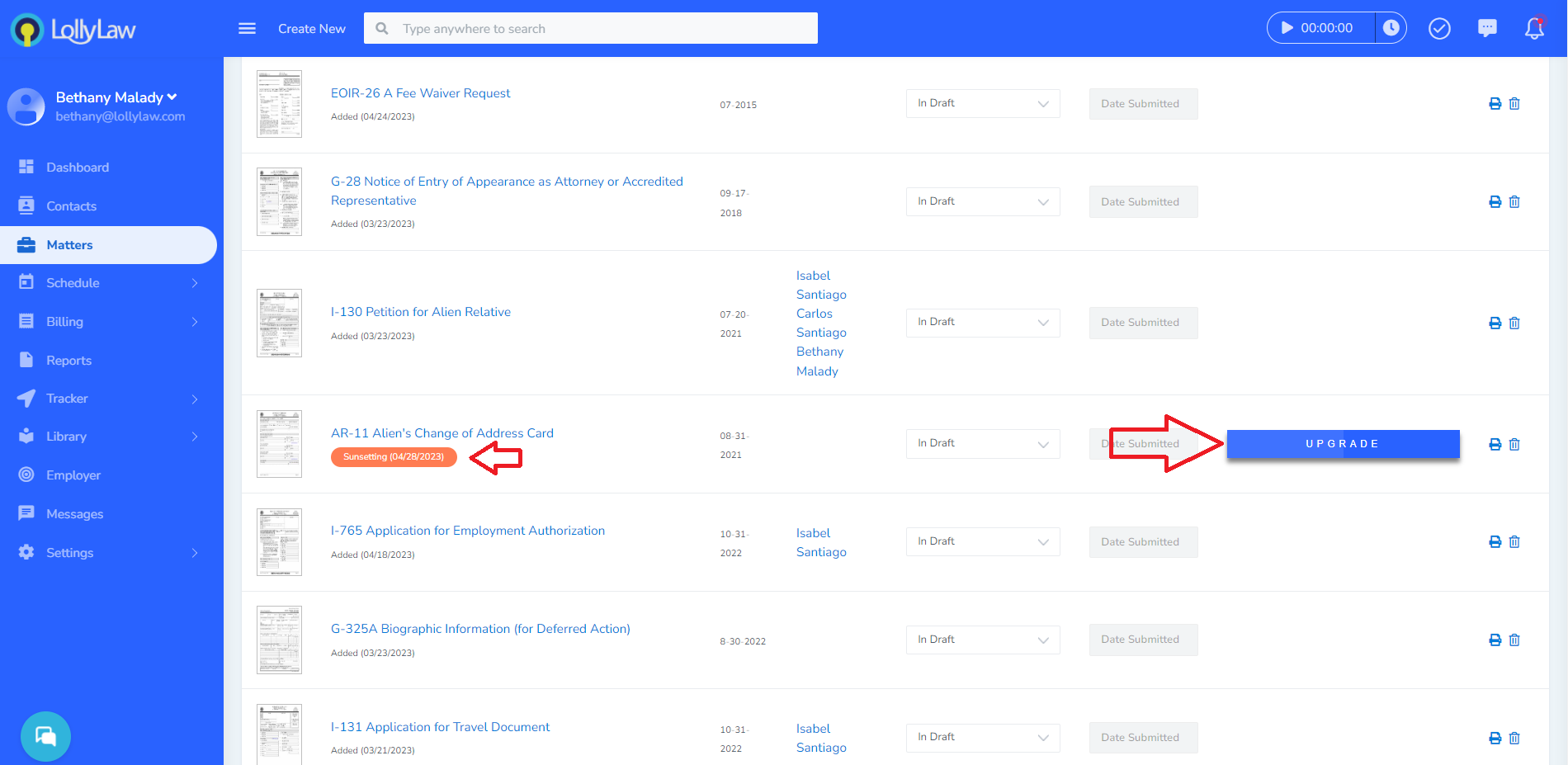How to Update Your Form
Open the matter you are working in and navigate to the 'Documents' tab. Scroll down to the 'Forms' section. In the below example, LollyLaw has automatically attached an orange tag to the 'AR-11 Alien's Change of Address Card' to indicate that it is Sunsetting and specifies the sunsetting date. This means the form in the matter is not the latest version. To upgrade to the latest version of the form, simply click on the blue 'Upgrade' button to the right of the form.
If you previously populated your client's data to the earlier form version, that data will be pulled over when you upgrade the form into the new version.
**Note** Your office may want to update the customized case types so they have the latest form version. You can do this by going to Library>Case Types, select the case type that includes the form, and upgrade the form within the case type. This will allow LollyLaw to automatically load the latest form version into every new matter of that case type.