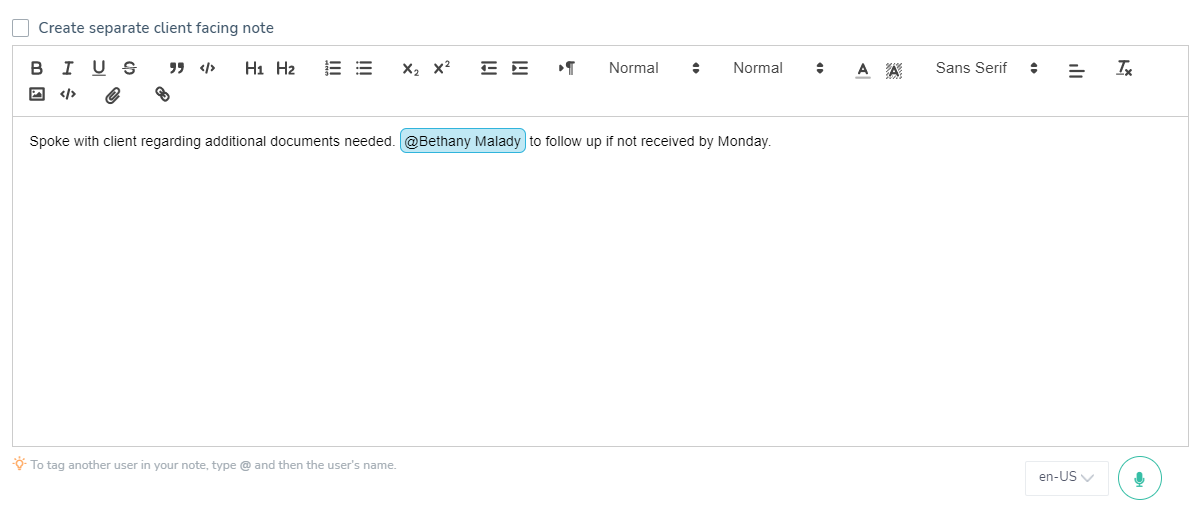Users can tag another user in their LollyLaw within an activity note, such as a journal note, task note, time entry note, event note, and expense.
How to Tag Users in LollyLaw
- In the relevant text box such as a journal note or task note, type '@' followed by the name of the user, and select the user's name from the dropdown list.
- The user's name will be displayed in a blue box, showing that the tag was successful.
- The tagged user will be notified of the tag via LollyLaw's notification bell and email.
Where to Tag Users in LollyLaw
You can tag users in all of the following areas of LollyLaw:
- In the text box of Notes by going to Create New>Add Note or under a contact/matter record's 'Journal'.
- The text box of Consultation Notes by going to Create New>Add Consultation.
- The text box of Events by going to Create New>Add Event.
- The text box of Expenses by going to Create New>Add Expense.
- In the Notes tab of a Task by going to Dashboard>Schedule>Tasks then selecting the applicable task and clicking on '+ Add a Note' in the top right corner of the task.
- In the text box of time entries by going to Create New>Add Time Entry.
What Happens Once Users are Tagged
Once you have tagged a user, they will receive an email from LollyLaw stating that they have been tagged in an activity, specifying the contact and/or matter name, and providing a link to the tagged activity. Additionally, users will be notified via the notification bell in the top right corner of LollyLaw. Clicking on the notification will also bring the user to the relevant activity.