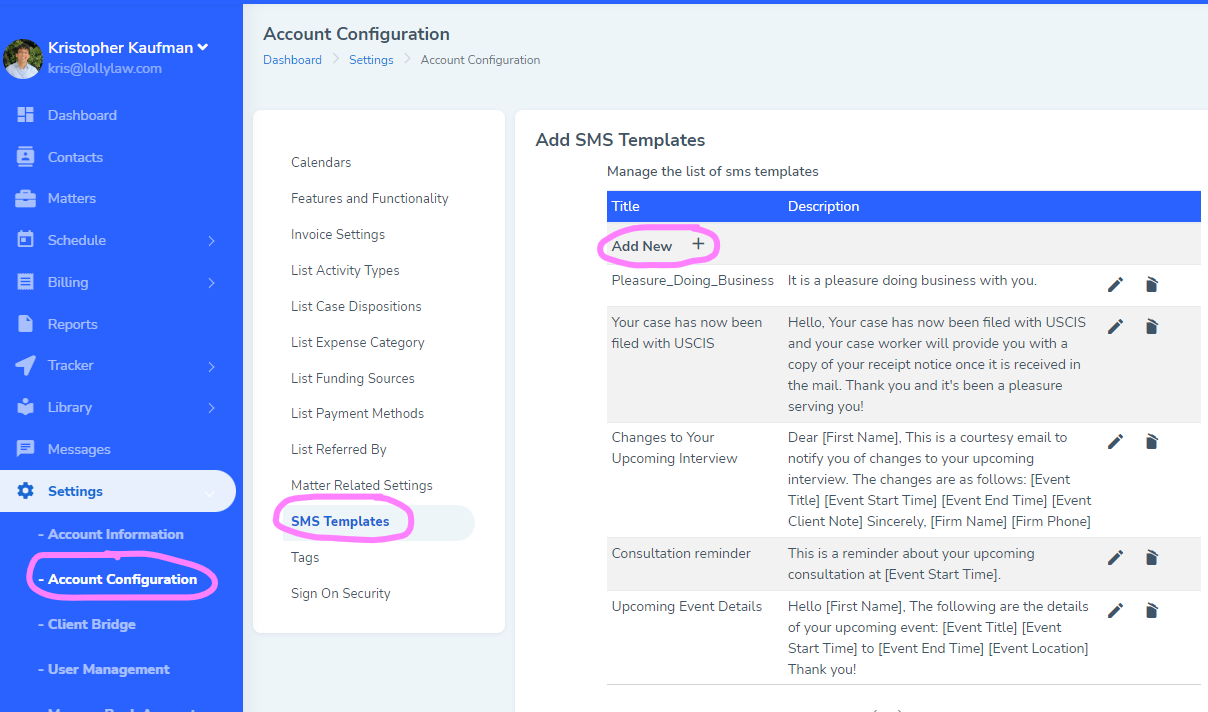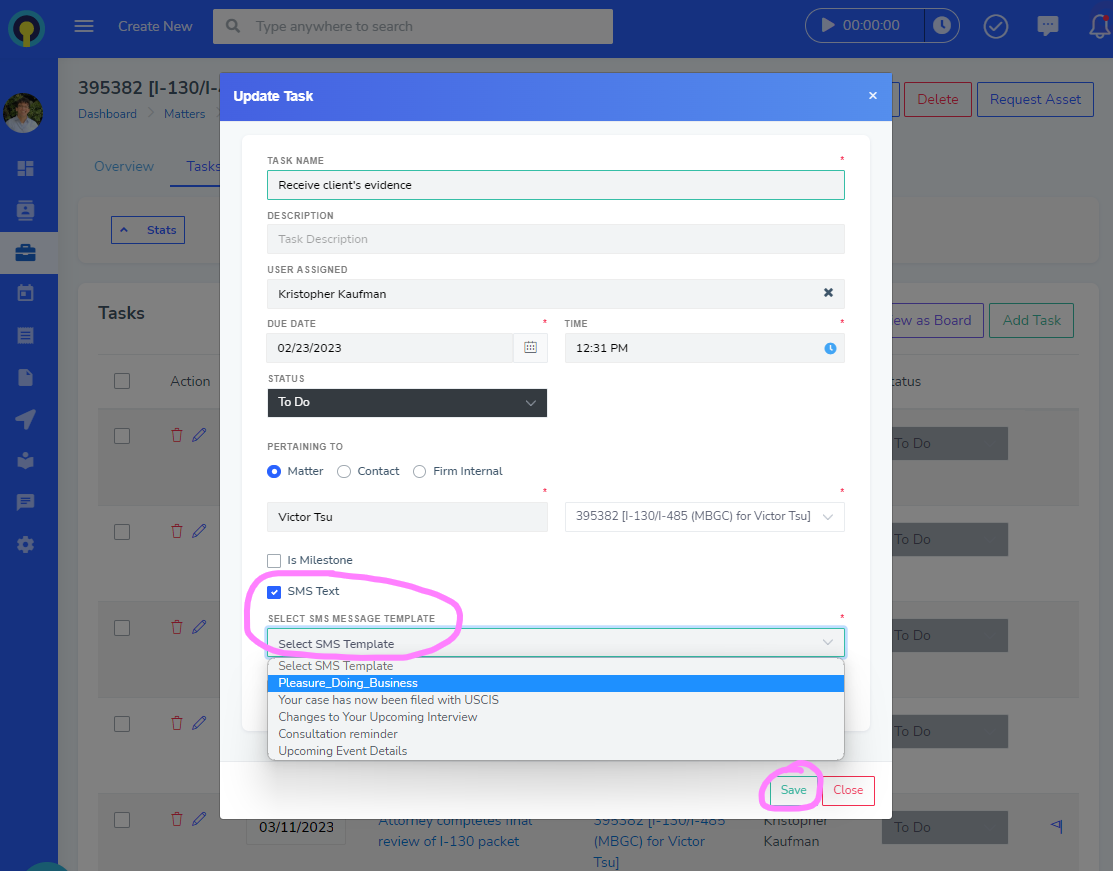To create SMS templates in your office's account for these certain tasks, please follow these steps (screenshots below for reference):
- Go to Settings>Account Configuration>SMS Templates.
- Click the "Add New" button on this screen to create template SMS text messages and save them here.
- Click "Save" at the bottom of the screen once you've created the SMS templates.
Once your office has created SMS templates, your office can add a SMS trigger (with an SMS template message) to a specific task in a matter so that this SMS text is automatically sent to the client upon the completion of the task. To do this, please follow these steps (screenshots below for reference):
- Go to the contact or matter record and click on the "Messages" tab to ensure LollyMessaging is enabled for the client you'd like to send an automated SMS text message to.
- Next, go to the matter's "Task" tab and click the "edit" pencil button next to the task you'd like to edit.
- Click the checkbox for "SMS Text" to trigger an SMS template message that will be sent to the client via LollyMessaging when a user completes this specific task in the matter. (LollyMessaging must be enabled for this client).
- Click "Save" to save the changes to this task.
- When a user completes this specific task in the matter, the SMS template will be triggered and the client will receive an automated SMS text with the template that was selected.