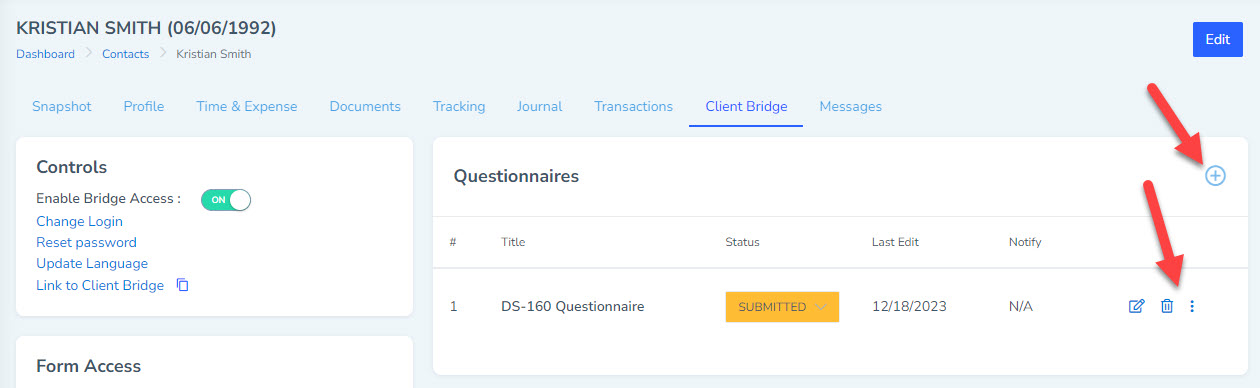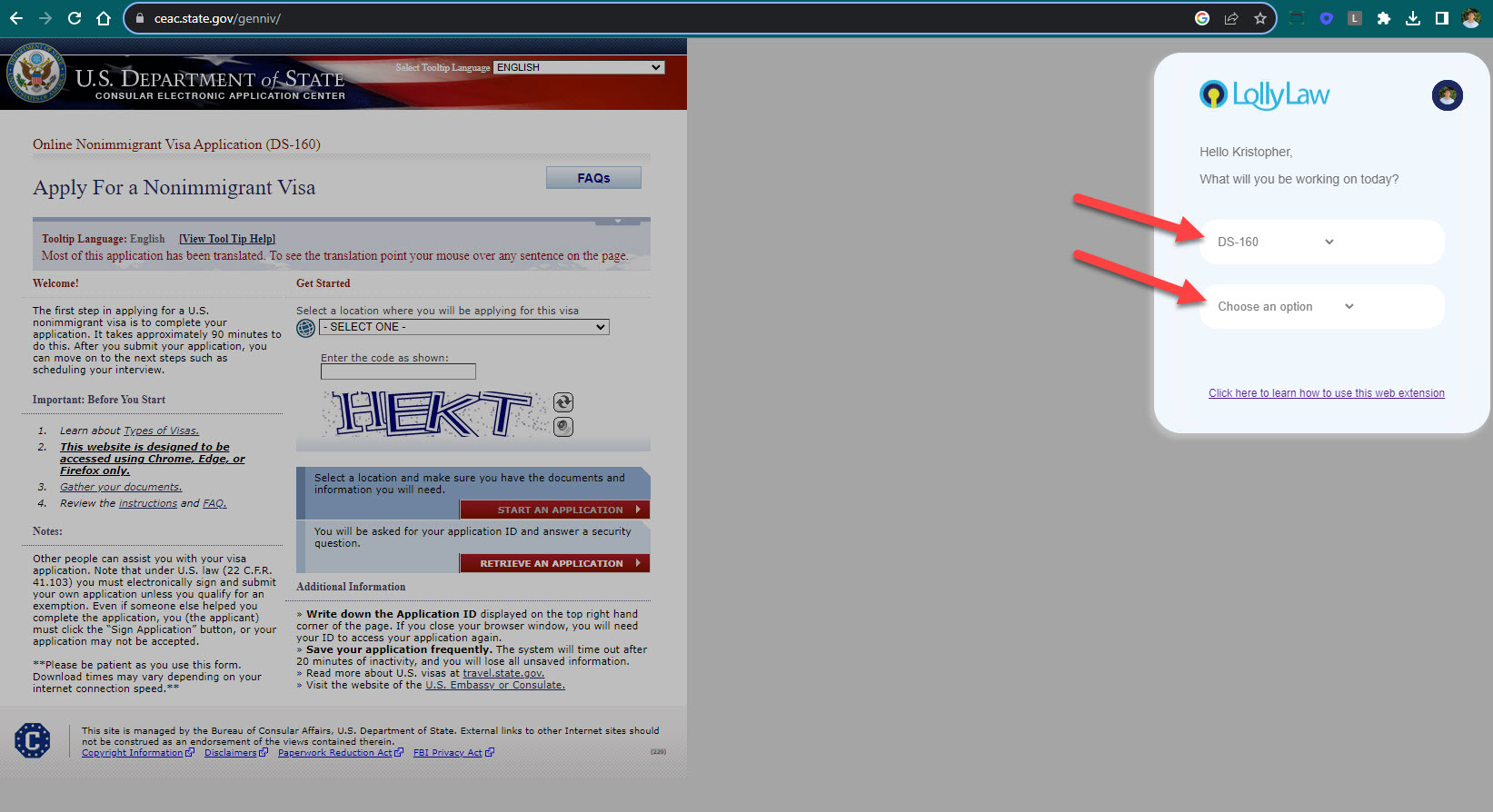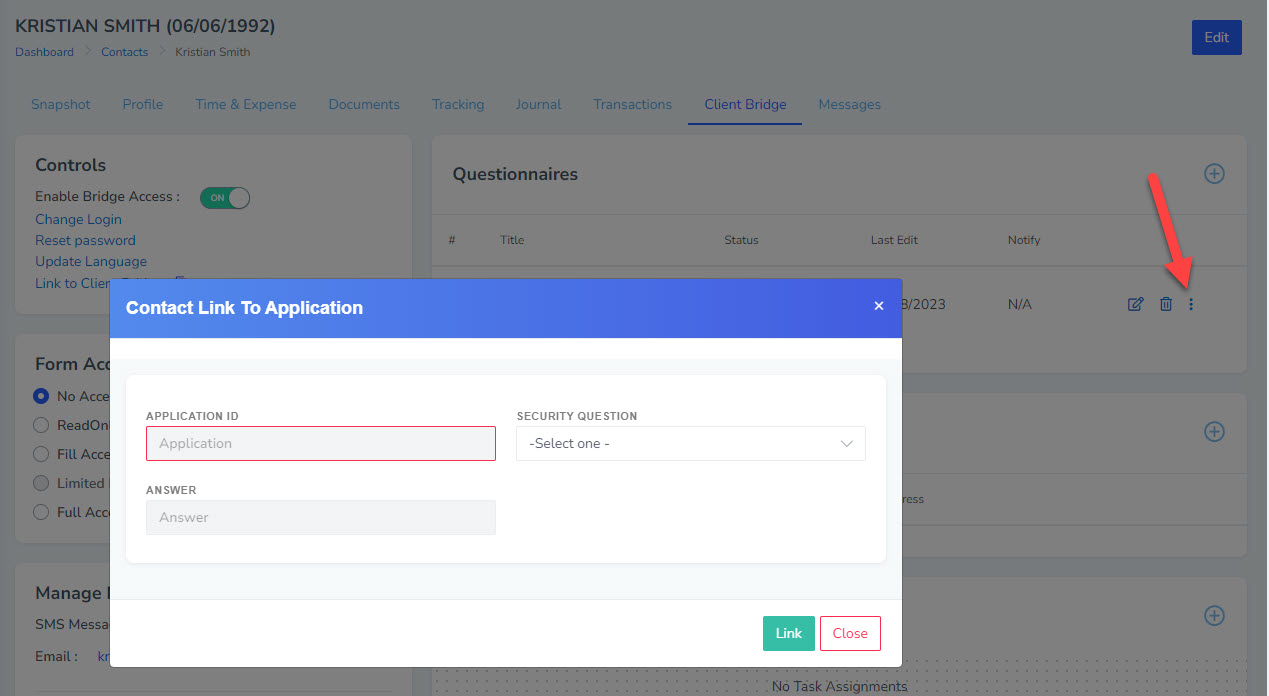LollyLaw's Chrome web extension allows users to populate the DS-160 online, easily. First, make sure you have downloaded the LollyLaw Google Chrome web extension. See the article 'How to Install the LollyLaw Google Chrome Web Extension' for more information on how to download the extension.
After you've downloaded the LollyLaw Chrome web extension, you can populate the online DS-160 with your client's completed DS-160 questionnaire by following these steps:
1. Have your client fill out the DS-160 questionnaire in LollyLaw. To assign them to the questionnaire, simply activate their client bridge under their contact record, go to the 'Questionnaires' card, and click the '+' button to assign the contact record to the DS-160 questionnaire. You can also click the '⋮' button next to the questionnaire to copy the URL and send your client the URL to click on to fill out the questionnaire without logging into the client bridge portal.
2. Once the LollyLaw DS-160 questionnaire has been completed, you can go to the DS-160 online and log into your LollyLaw account with your username and password.
3. Select the DS-160 application type and select the option to start a new application or retrieve an existing application. Note: If retrieving an existing application, the contact's DS-160 questionnaire in LollyLaw needs to be linked to the application, including the application ID, security question, and answer to the security question. (To link an existing application to a DS-160 questionnaire in Lolly, go to the client's contact record, assign the DS-160 questionnaire to them under the 'Client Bridge' tab, and click the '⋮' button to select 'Link to Application'. From there, enter the application ID, select the security question from the dropdown, and enter the security answer.)
4. On the DS-160 online form, enter the name of the contact record in the LollyLaw extension and then select the location, enter the code, and click the red 'Start an Application' button on the online form to begin. On the next page, select a security question and answer, click continue, and click 'Yes' to sync the application ID and security question/answer to the contact's DS-160 questionnaire in LollyLaw.
5. As you progress through each page of the DS-160 online, click the purple 'Populate' button upon each new page to stamp your client's information from their DS-160 questionnaire in LollyLaw to the online DS-160 form.