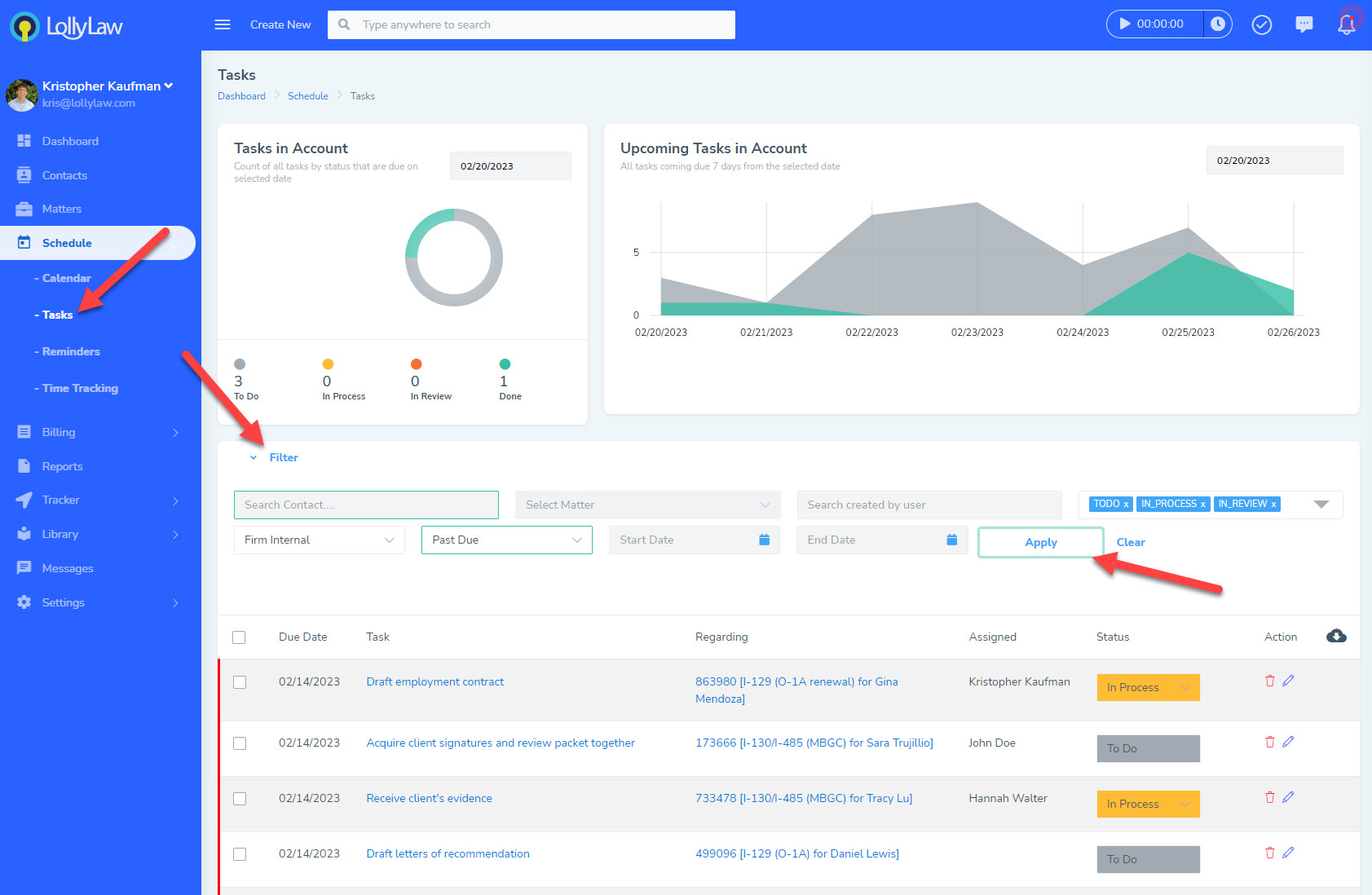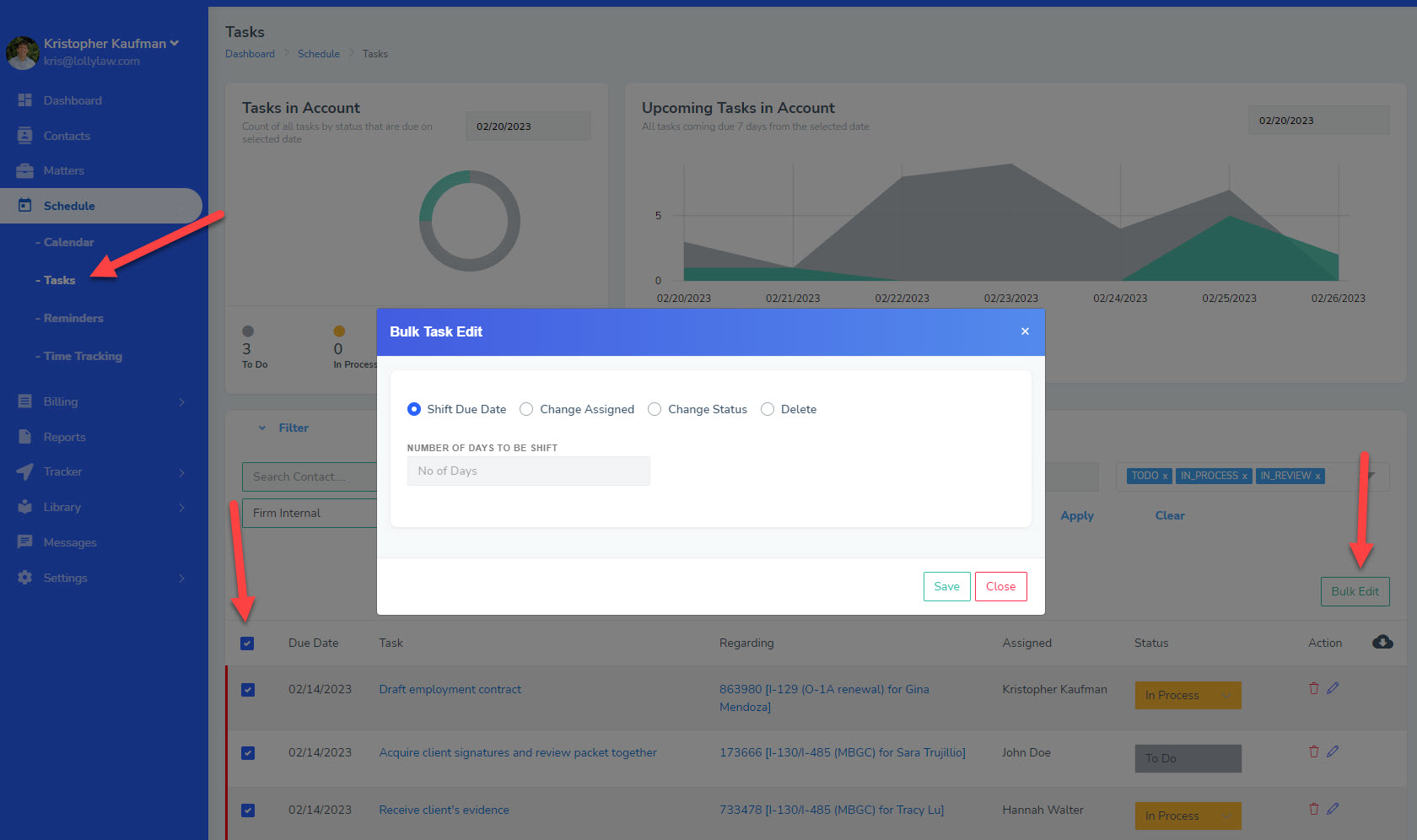Managing and editing your own tasks or your team's tasks in bulk is easy with LollyLaw.
Viewing Tasks in Bulk
To view your tasks in bulk, please follow these steps:
- On the left navigation panel, go to Schedule>Tasks.
- Use the filter option to filter the tasks displayed on this screen. Users can filter by contact record, matter record, user, task statuses, time period, and more.
- Click 'Apply' to run your filter and pull tasks.
- Click 'Clear' to clear previous filter selections and pull different results.
Edit Tasks in Bulk
Users can edit tasks in bulk across their caseload or across the firm.
To edit tasks in bulk, please follow these steps:
- On the left navigation panel, go to Schedule>Tasks.
- Use the filter option to filter the tasks displayed on this screen. Users can filter by contact record, matter record, user, task statuses, time period, and more.
- Click 'Apply' to run your filter and pull tasks.
- Select the top checkbox to 'Select All' or select multiple checkboxes to select the multiple tasks you wish to edit.
- Click the green 'Bulk Edit' button on the right hand side of LollyLaw to edit tasks in bulk. Users can shift the due date of tasks in bulk, change the user assigned to these tasks, change the status of these tasks.
Manage Events in Bulk