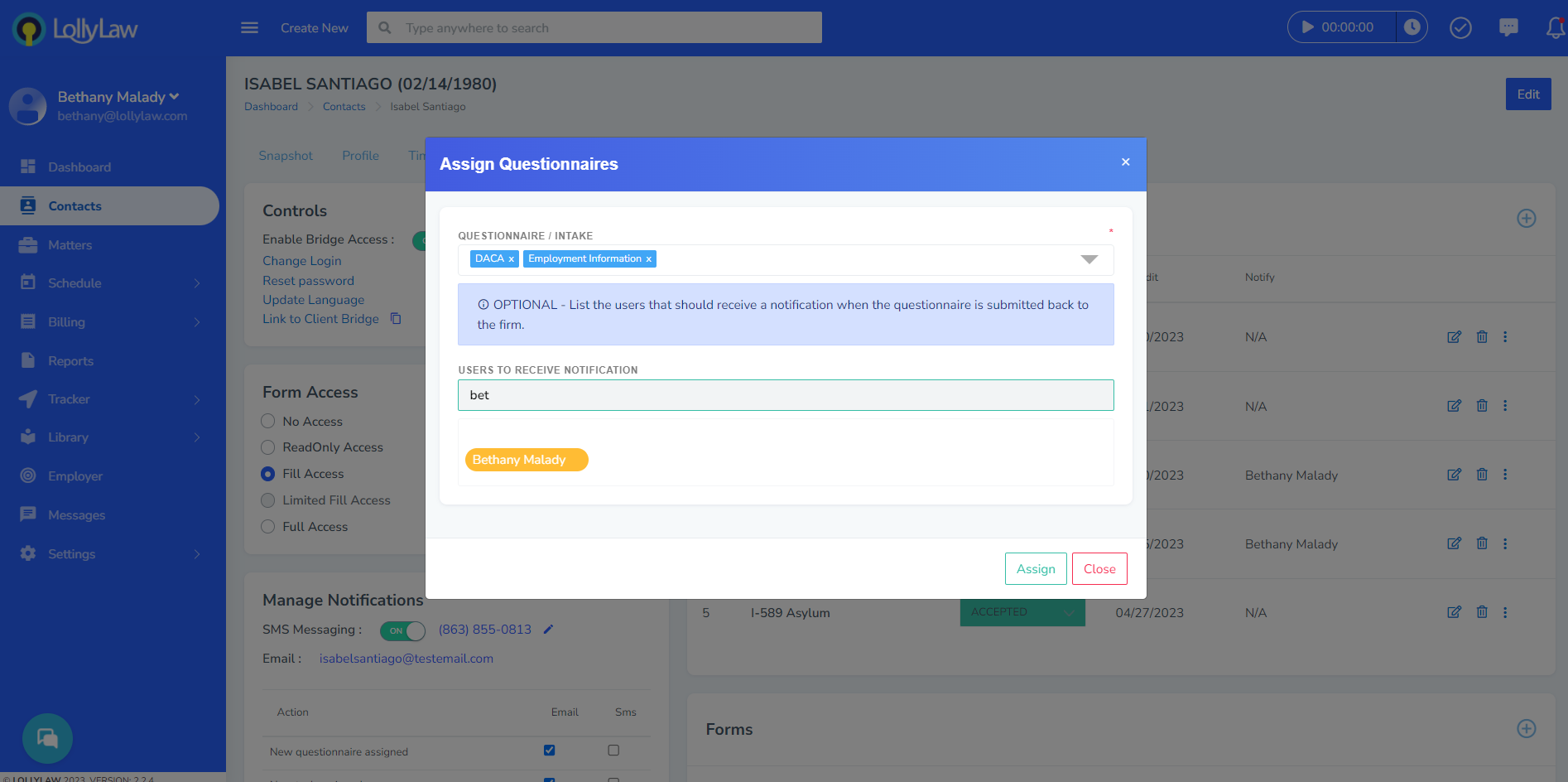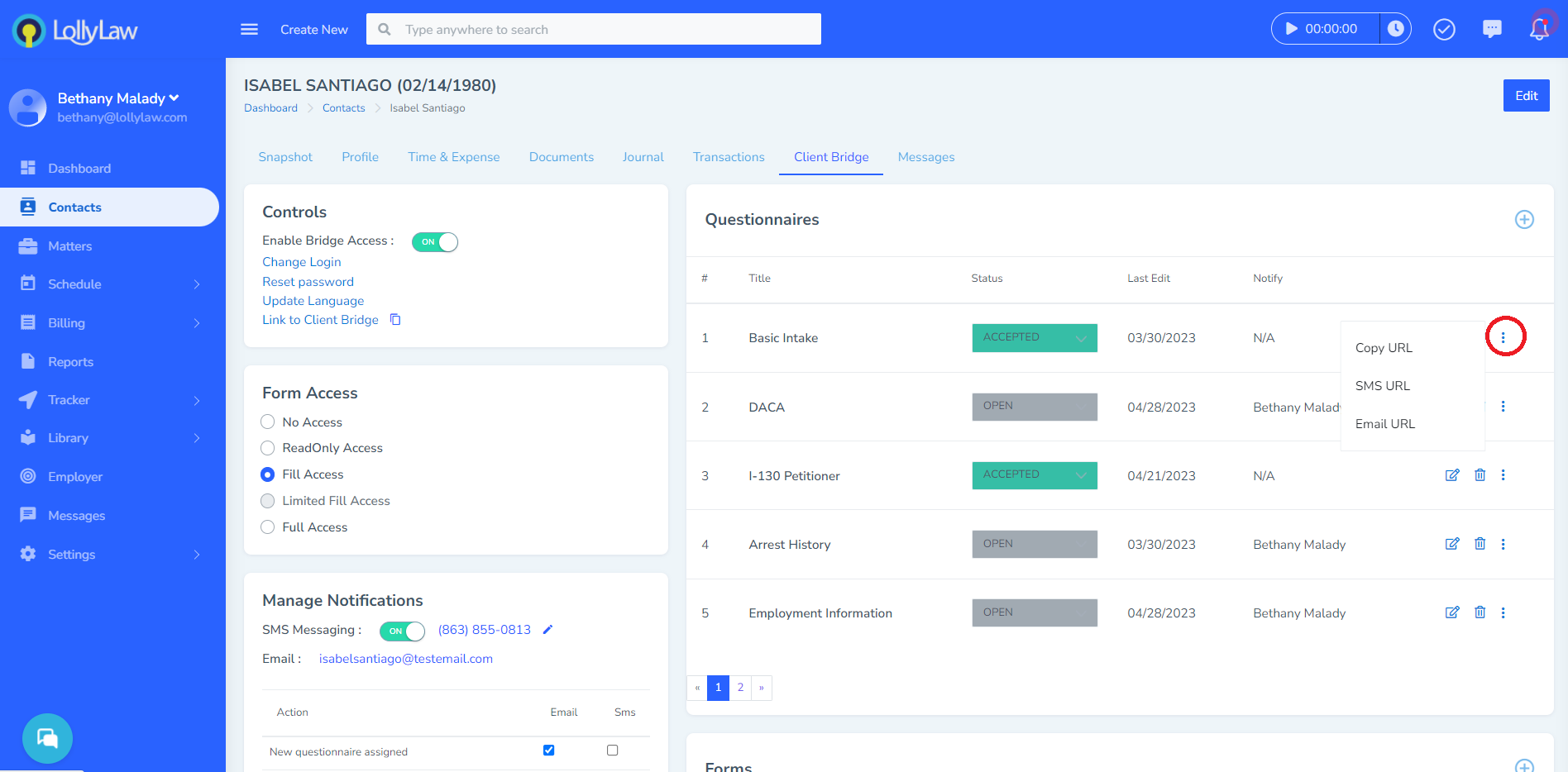How to Assign Questionnaires to Clients
To assign questionnaires, users will select the '+' button in the 'Questionnaires' section of the client bridge. This will open a window where the user can access our library of questionnaires to choose from, based on different case types and scenarios. You will also be able to select users to be notified upon submission of the questionnaire. In the below example, I have selected two questionnaires and assigned one user to be notified upon completion of the questionnaires.
**Important Note** When working with different parties in the matter, each individual needs their own client bridge with their own respective questionnaires. For example, you may be working on an I-130 family-based immigration with two parents and several children. In that scenario, each person will need their own contact record in LollyLaw with their own client bridge enabled for each contact record. In each client bridge, you can assign respective questionnaires to each contact record to gather the correct information for that person in the case. This is critical to gather the correct information to be used later in the Forms.
How to Send Questionnaires as a Direct Link
Once you have assigned a client questionnaires, they will be able to access them by logging in to their client bridge using their username and password. However, there are some circumstances where users may want to send the questionnaires as a direct link. For example, users may send a direct link to a parent who is filling out a questionnaire on behalf of their child.
To do this, click on the far right action button next to the questionnaire. From the drop down, you can copy the URL to send as a direct link, email the URL, or send the URL via SMS. **Note** LollyMessaging is required to send direct link questionnaires via SMS.
That is a summary on how to assign and send questionnaires in LollyLaw. If you still have questions, you can view the related help articles, our video series shown at the top of this article, or reach out to our support team, support@lollylaw.com, and we will be happy to help.