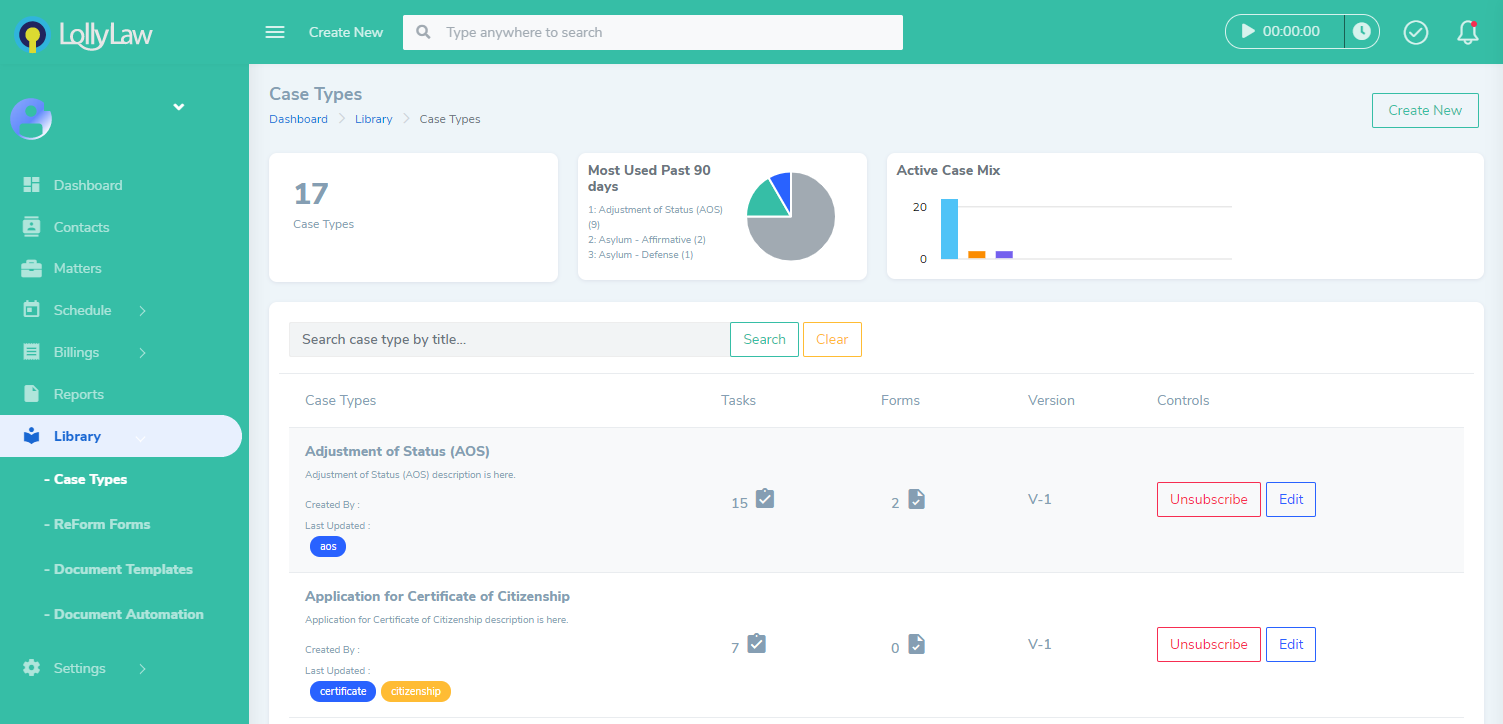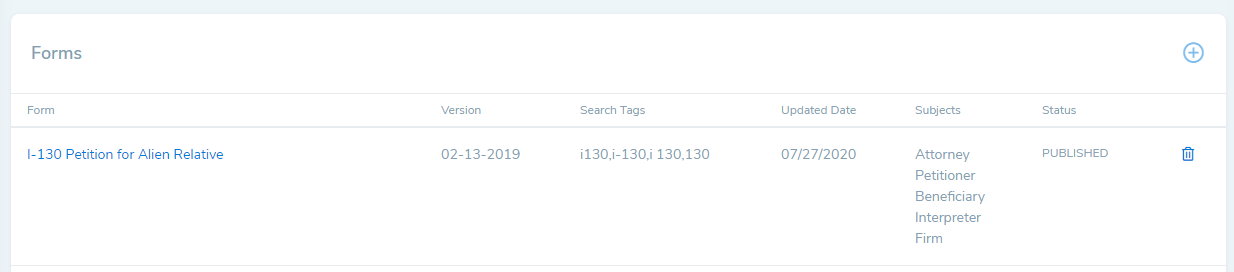Custom case types must be manually updated with newer form versions. Updating or adding forms to your custom case types will not affect existing matters. Where necessary, existing matters will need the new forms added manually under Matter>Forms.
Question: A new version of a form is available in Lolly Law. What do I need to do?
Answer: If you have custom case types, you will need to remove the old version of the form and add the new version as default. Old forms will be marked ‘Expired’.
Steps
- Go to Library>Case Types
- Click 'Edit' to edit your custom case type
- Scroll down to the Forms section and click on the round plus sign button in the top right corner of the card to search for an add a new form
- If there is an expired form, or a form you no longer want as part of the case type, you can remove it by clicking on the trash can icon to the right of the form
- Notify your staff and users of the change.
- After the changes are saved, any matters created with the custom case type will include the default forms.