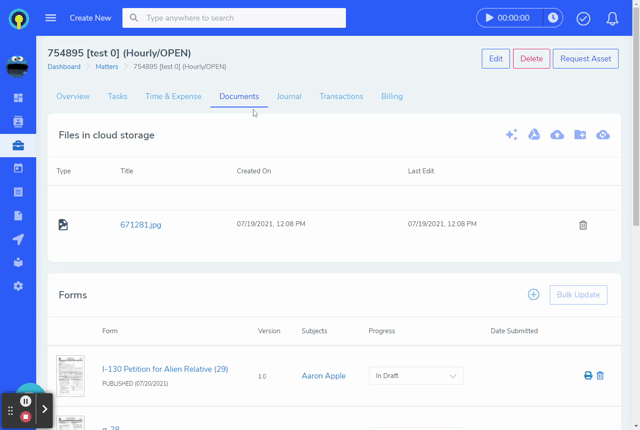Add a form to an open matter
When opening a new matter, if you select a [Case Type], the system will automatically load in all the forms needed for that particular case. If you need additional forms in that matter, you can add them manually in the Documents tab.
Steps
1. Open a matter
2. Go to the Documents Tab
3. Click the add button in the forms block
4. Search for forms by title or similar and then select the desired result.
Add a form to a custom Case Type template
When creating a custom case type in your account or editing an existing case type, you will have the option to set which forms will preload into a matter of the selected case type. Custom case types you create are only available in your account. A list of forms is available under Library>ReForm Forms
Steps:
1. Go to Library>Case Types and then select the Create New option
2. Complete the required form fields
3. Click the add button in the forms block
4. Search for forms by title or similar and then select the desired result.