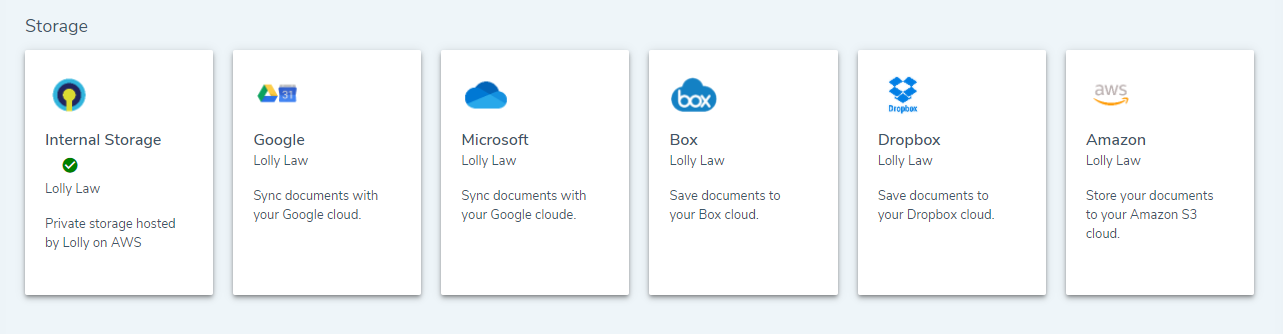Lolly provides you a means to easily and effectively use cloud storage to manage files. Create and upload documents, share files, and track changes, all using your preferred cloud storage solution. Lolly makes things easier for you by automatically creating folders and organizing them whenever you add a new Contact or open a new Matter. The system will name the folders and make the contents easily accessible from that record in Lolly. Although all your documents and files will be stored in your cloud storage provider, they will also be visible from within Lolly. So if you are working on a matter and see a document you want to work on, you can open it and start editing it in the browser as easy as clicking on it. Changes to documents are saved automatically in the cloud. With this approach in Lolly, your files are accessible to you - even when you are not logged into Lolly - via any of your mobile devices. And syncing your cloud storage to a local backup is also an option through 3rd party software installations from any of the major providers.
Cloud Storage Providers
Lolly current integrates with the following major cloud storage providers:
- Microsoft OneDrive
- Microsoft Sharepoint
- Box
- Dropbox
- Google Drive
- Amazon AWS
You can enable storage sync with any of the providers listed above by going to Settings->Integrations and following the on-screen setup process.
Automatic Folder Creation
Whenever you add a new contact or open up a new matter the system will reach out to your Google Drive and create folders for you on your behalf, so you don't have to go and do that manually. When viewing the record in Lolly, there will be a tab titled [Documents]. This view will display a table that lists the files and folders for this record in your cloud storage.
*Note* if you are using either Microsoft OneDrive, Sharepoint, Box or Google Drive, then you can change the folder name and/or location of the folder without it affecting the sync. Lolly will still know where the folder is and be able to upload and sync.
Available Actions
When working in the [Documents] tab, there are controls located in the upper right of the table. These options include:
- Document Automation - launches a wizard to create custom documents and populate them with data from the system. Need to generate a cover letter with the client's name and address? Document Automation can help.
- Jump to Folder - opens a new tab and takes you straight to the specific folder for this contact/matter in your cloud storage. Saves you time since you do not have to go searching for that folder or clicking through a directory of folders to get to where you want to go.
- Upload - opens a popup that allows you to select a file from your computer or drag and drop multiple files to upload to your cloud storage
- Create New Folder - creates a new subfolder in this directory in your cloud storage
- Fix Folder - creates a brand new folder and links it to this contact/matter record
- Sync with Cloud Storage - communicates with your cloud storage provider to pick up any changes that have occurred outside of Lolly and displays the latest files and data onscreen