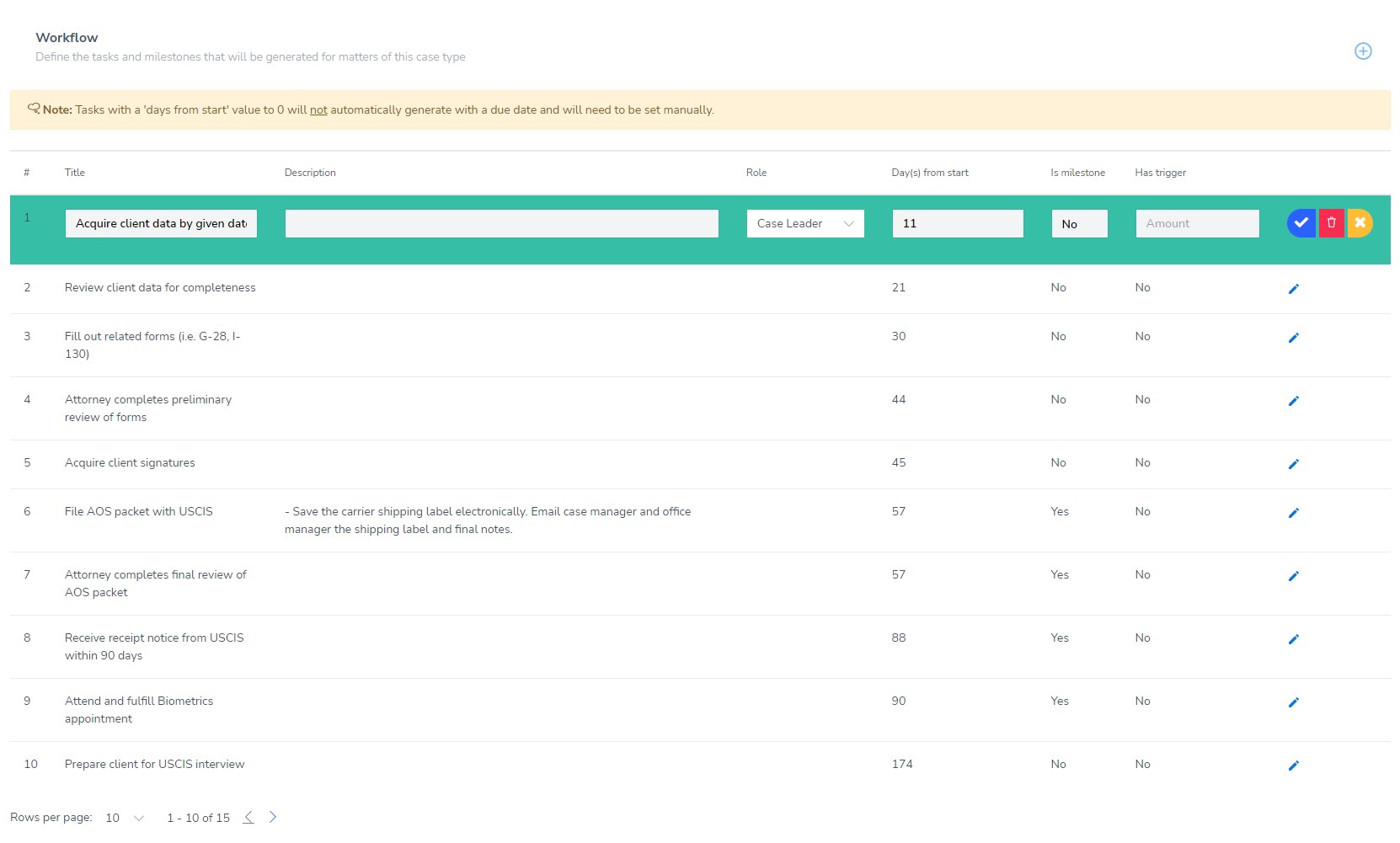Once you have created or subscribed to a case type, you'll be able to edit and make changes to the template. These changes will affect any new matters that users create.
Within your account, you can define the tasks and milestones that will be set for each new matter created with a case type. You can edit or add new task items to the case workflow and set a description of the task, a role for the task, the desired days to completion, milestone flag, and even a trigger.
Edit a Workflow
- From Library, select "Case Types" and press "Edit" next to the desired case type. If no edit option is available, make sure you are subscribed to the case type.
- From within the edit view, go to the Workflow section and press the "Add" button to create a new task.
- Set the Description, the role for the task to assign it to a user who is assigned to that role for the case, desired days from the start of the matter, mark if it is to be tracked as a milestone, and finally mark if it has a trigger.
- Press Save
- Make sure to save changes to the Case Type
Add Forms
- From Library, select "Case Types" and press "Edit" next to the desired case type. If no edit option is available, make sure you are subscribed to the case type.
- Go to the Forms section and press "Add"
- Search for the desired form and press "Save"
- Make sure to save changes to the Case Type